A to Z SEO Tools v2 – is a Search Engine Optimization Tools. We have more than 50 SEO Tools to keep track your SEO issues and help to improve the visibility of a website in search engines. It also helps to optimize web content by analyzing content for keywords, on-site links and other SEO considerations.
Main Features
- User Management System
- Oauth Login System Included (Twitter, Facebook and Google
- Fully translatable to any language
- Track your visitors traffic and input queries
- Fully SEO-friendly URLs
- Captcha protection system for SEO Tools
- One-Click Ads integration
- Powerful admin control panel
- Easy Maintenance Mode
- Google analytics support
- Responsive design
- Inbuilt Sitemap Generator
- Advance Mailer for Account Activation, Password reset etc..
- Support both SMTP and Native PHP mail
- Contact page for visitors to contact you easily
- Create unlimited custom pages
- Add-ons Support
- Support Theme customization / Custom coded themes
- Two Simple Themes included on the Package!
- Inbuilt Easy Installer Panel
Only logged in customers who have purchased this product may leave a review.
Item support includes:
- Availability of the author to answer questions
- Answering technical questions about item’s features
- Assistance with reported bugs and issues
Item support does not include:
- Customization services
- Installation services
AtoZ SEO Tools – Search Engine Optimization Tools
₹299
Get instant 20% discount
Valid till 31 Nov use coupon : WOO20

Add me in Wookraft Broadcast
Get New Releases & Updates info
Join & Earn
Earn 40% on each purchases made by new customers you refer to WooKraft.
FAQ's : Frequently Asked Questions
If you have already purchased/downloaded the plugin file from wookraft.com, you can upload it manually by following these steps:
- Log in to your WordPress dashboard.
- Navigate to “Plugins” in the left-hand menu and click on “Add New.”
- Click on the “Upload Plugin” button at the top of the page.
- Click on the “Choose File” button and select the plugin file from your computer.
- Click the “Install Now” button to start the installation process.
- Wait for the installation to complete, and then click the “Activate” button to enable the plugin.
Installing a new theme in WordPress is also a simple process. Here are the steps you can follow:
- Log in to your WordPress dashboard.
- Navigate to “Appearance” in the left-hand menu and click on “Themes.”
- Click on the “Add New” button at the top of the page.
- You will see a list of popular themes, or you can click “Upload Theme” to upload a theme from your computer.
- If you choose a theme from the list, you can preview it first by clicking on the “Preview” button. If you like it, click the “Install” button to install it.
- If you choose to upload a theme, click “Choose File” to select the theme file from your computer, then click “Install Now”.
- Once installed, click the “Activate” button to activate the new theme.
If you installed a plugin as a theme, it could also cause the “style.css not found” error. This is because plugins and themes have different file structures, and WordPress expects certain files to be in specific locations based on whether they are a plugin or a theme.
Our Membership
Monthly
Yearly
LifeTime
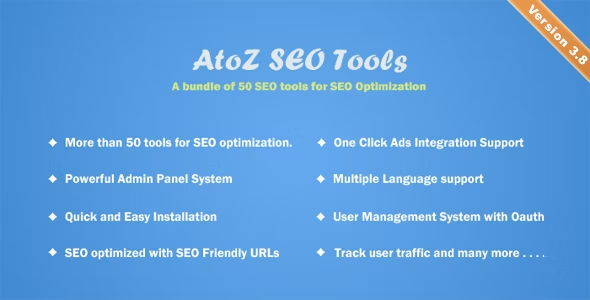
Reviews
There are no reviews yet.