AutomateWoo – Powerful marketing automation for WooCommerce. AutomateWoo has the tools you need to grow your store and make more money. Using the powerful, feature-rich automation available within AutomateWoo you can create a nearly endless range of automated workflows that will help you grow your store with a fraction of the effort.
Features
- Follow-Up Emails – Automatically email customers who buy specific products and ask for a review or suggest other products they might like.
- Abandoned Cart – Remind customers who left items in their cart using emails at set intervals.
- Win Back Inactive Customers – Target inactive customers with email marketing campaigns. Include special offers and recommendations.
- SMS Notifications – Send SMS notifications to customers or admins for any of AutomateWoo’s wide range of triggers.
- Review Rewards – Encourage more product reviews by offering discounts. Limit the discount based on the number of reviews posted and the rating given.
- Wishlist Marketing – Send timed wishlist reminder emails and notify when a wished product goes on sale. Integrates with WooCommerce Wishlists or YITH Wishlists.
- Birthday Emails – Delight customers with a special WooCommerce birthday email and coupon using the AutomateWoo Birthdays Add-on (separate purchase).
- Card Expiry Notifications – Notify customers before a saved credit or debit card expires. This can reduce failed payments and churn when selling subscriptions.
- Personalized Coupons – Generate dynamically customized coupons for customers to raise purchase rates.
- Subscriptions Automation – Action WooCommerce Subscription events such as status changes, failed payments, and renewal reminders.
- Bookings Automations – Send emails on WooCommerce Bookings events such as booking confirmation or completion.
- Refer A Friend – Boost word-of-mouth sales with the AutomateWoo Refer A Friend Add-on (separate purchase).
- Automatic VIP – Reward your best customers with VIP status based on different spending requirements.
credit or debit card expires. This can reduce failed payments and churn when selling subscriptions.
- Personalized Coupons – Generate dynamically customized coupons for customers to raise purchase rates.
- Subscriptions Automation – Action WooCommerce Subscription events such as status changes, failed payments, and renewal reminders.
- Bookings Automations – Send emails on WooCommerce Bookings events such as booking confirmation or completion.
- Refer A Friend – Boost word-of-mouth sales with the AutomateWoo Refer A Friend Add-on (separate purchase).
- Automatic VIP – Reward your best customers with VIP status based on different spending requirements.
Only logged in customers who have purchased this product may leave a review.
Item support includes:
- Availability of the author to answer questions
- Answering technical questions about item’s features
- Assistance with reported bugs and issues
Item support does not include:
- Customization services
- Installation services
AutomateWoo – Marketing Automation For WooCommerce
₹299
Get instant 20% discount
Valid till 31 Nov use coupon : WOO20

Add me in Wookraft Broadcast
Get New Releases & Updates info
Join & Earn
Earn 40% on each purchases made by new customers you refer to WooKraft.
FAQ's : Frequently Asked Questions
If you have already purchased/downloaded the plugin file from wookraft.com, you can upload it manually by following these steps:
- Log in to your WordPress dashboard.
- Navigate to “Plugins” in the left-hand menu and click on “Add New.”
- Click on the “Upload Plugin” button at the top of the page.
- Click on the “Choose File” button and select the plugin file from your computer.
- Click the “Install Now” button to start the installation process.
- Wait for the installation to complete, and then click the “Activate” button to enable the plugin.
Installing a new theme in WordPress is also a simple process. Here are the steps you can follow:
- Log in to your WordPress dashboard.
- Navigate to “Appearance” in the left-hand menu and click on “Themes.”
- Click on the “Add New” button at the top of the page.
- You will see a list of popular themes, or you can click “Upload Theme” to upload a theme from your computer.
- If you choose a theme from the list, you can preview it first by clicking on the “Preview” button. If you like it, click the “Install” button to install it.
- If you choose to upload a theme, click “Choose File” to select the theme file from your computer, then click “Install Now”.
- Once installed, click the “Activate” button to activate the new theme.
If you installed a plugin as a theme, it could also cause the “style.css not found” error. This is because plugins and themes have different file structures, and WordPress expects certain files to be in specific locations based on whether they are a plugin or a theme.
Our Membership
Monthly
Yearly
LifeTime

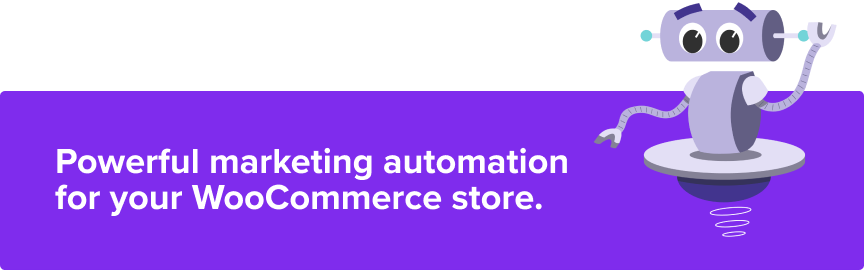
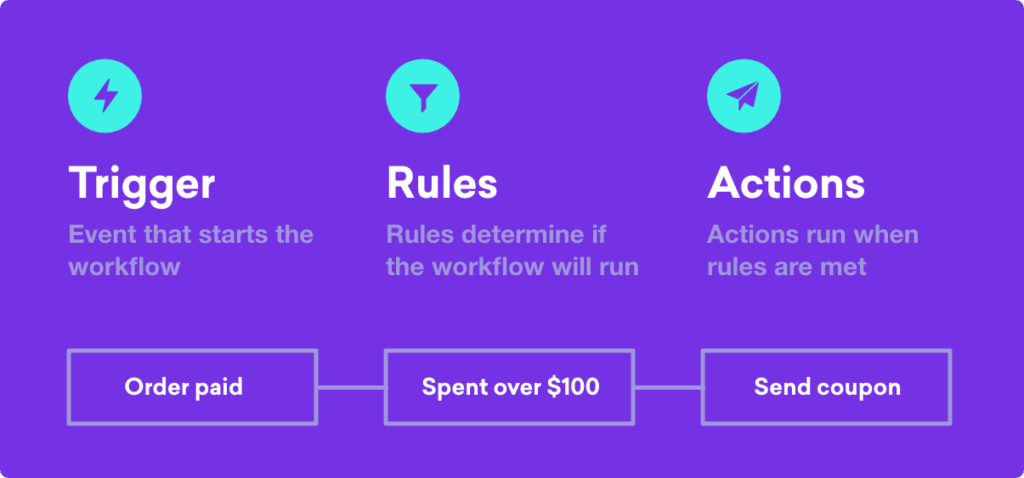
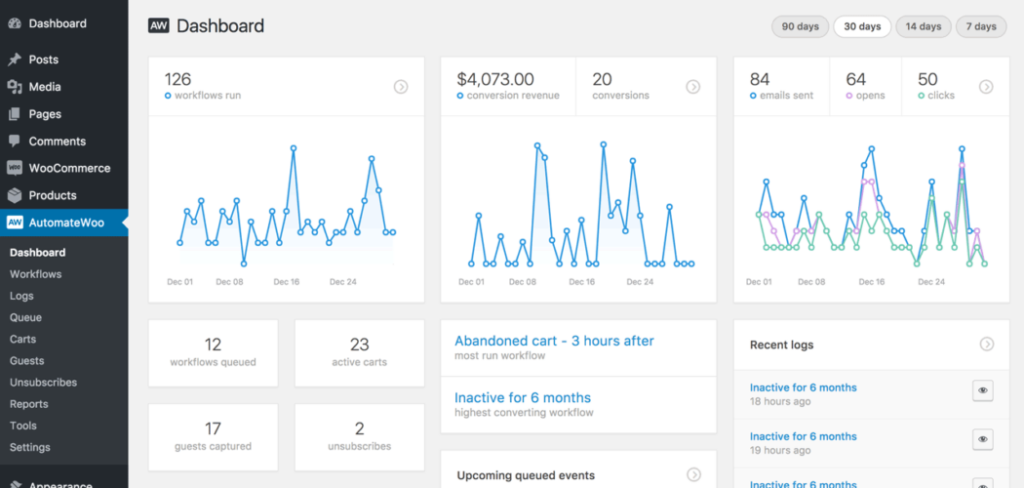
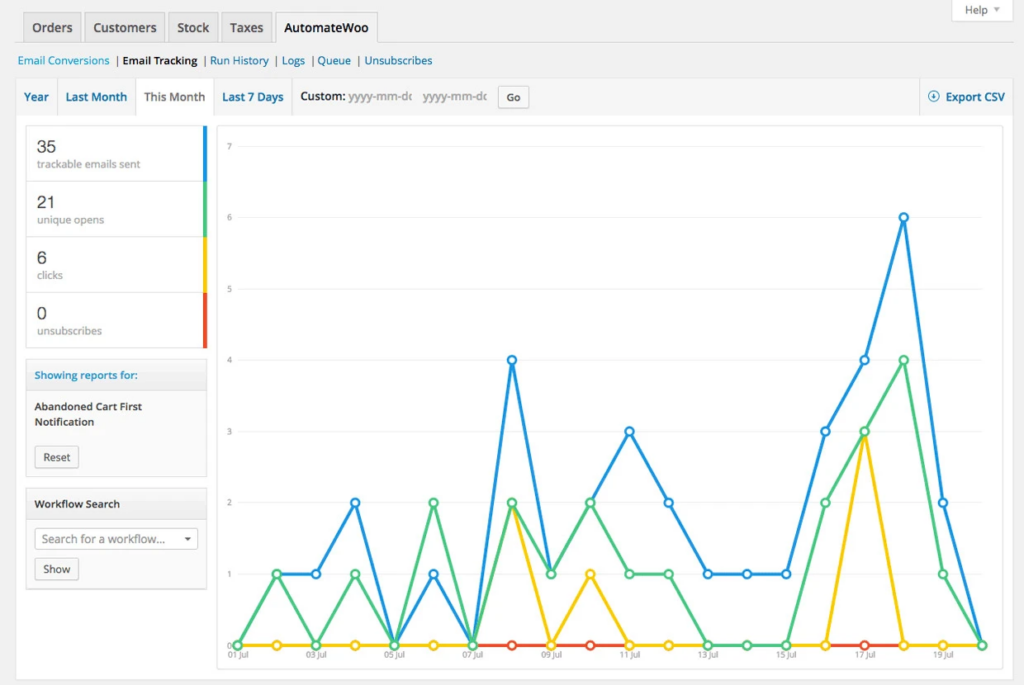
Reviews
There are no reviews yet.