Amelia is a next-generation Appointment Booking WordPress plugin built with the newest technology by an award-winning team.
For all our users wondering about the high price, and for all users with expiring support: please reach out to us so we could provide you with detailed answers and information, and suggest currently available solutions and special offers.
Amelia is your automated booking specialist, working 24/7 to make sure your customers can make appointments even while you sleep.
It is a comprehensive booking software, supporting:
- Create custom events (classes, conferences, meetings, etc) and allow your customers book their attendance through a nice&polished front-end event calendar. (New!)
- Keep your customers and employees notified and reminded of their appointments in realtime with SMS notifications. (New!)
- Multiple employees with custom working hours and days off.
- Recurring Appointments. Make sure your customers become returning by letting them schedule recurring appointments and choose whether the appointment recurrence will happen daily, weekly, monthly or yearly. Keep your customers satisfied on a regular basis.(New!)
- Event Calendar View. Show events in a sleek, modern, fully responsive calendar on the page of your website with a shortcode. By clicking on an event, pop up with the details, schedule and images will be shown, and they will be able to book instantly.(New!)
- Employee Panel and Customer Panel. Let your employees and customers manage their bookings without access to WordPress Dashboard, straight from the front-end page of you your website. Employees and customers can log in and take control over their appointments and events, manage their schedule, working hours, days off, and special days. Employees can manage the price for their services, as well as the capacity. Customers can reschedule their appointments.(New!)
- Native Zoom integration – In a few clicks, you can connect your Zoom account with Amelia. Now your customers can book online appointments and events, and get a link to access them in the notification. This integration will save you a ton of time and help reduce no-shows. (New!)
Only logged in customers who have purchased this product may leave a review.
Item support includes:
- Availability of the author to answer questions
- Answering technical questions about item’s features
- Assistance with reported bugs and issues
Item support does not include:
- Customization services
- Installation services
Amelia – Enterprise-Level Appointment Booking WordPress Plugin
₹299
License Info
- 1 Year Validity
- 1 Year Updates
- 1 Year Support
Get instant 20% discount
Coupon Code : WOO20

Add me in Wookraft Broadcast
Get New Releases & Updates info
Join & Earn
Earn 40% on each purchases made by new customers you refer to WooKraft.
FAQ's : Frequently Asked Questions
If you have already purchased/downloaded the plugin file from wookraft.com, you can upload it manually by following these steps:
- Log in to your WordPress dashboard.
- Navigate to “Plugins” in the left-hand menu and click on “Add New.”
- Click on the “Upload Plugin” button at the top of the page.
- Click on the “Choose File” button and select the plugin file from your computer.
- Click the “Install Now” button to start the installation process.
- Wait for the installation to complete, and then click the “Activate” button to enable the plugin.
Installing a new theme in WordPress is also a simple process. Here are the steps you can follow:
- Log in to your WordPress dashboard.
- Navigate to “Appearance” in the left-hand menu and click on “Themes.”
- Click on the “Add New” button at the top of the page.
- You will see a list of popular themes, or you can click “Upload Theme” to upload a theme from your computer.
- If you choose a theme from the list, you can preview it first by clicking on the “Preview” button. If you like it, click the “Install” button to install it.
- If you choose to upload a theme, click “Choose File” to select the theme file from your computer, then click “Install Now”.
- Once installed, click the “Activate” button to activate the new theme.
If you installed a plugin as a theme, it could also cause the “style.css not found” error. This is because plugins and themes have different file structures, and WordPress expects certain files to be in specific locations based on whether they are a plugin or a theme.
Our Membership
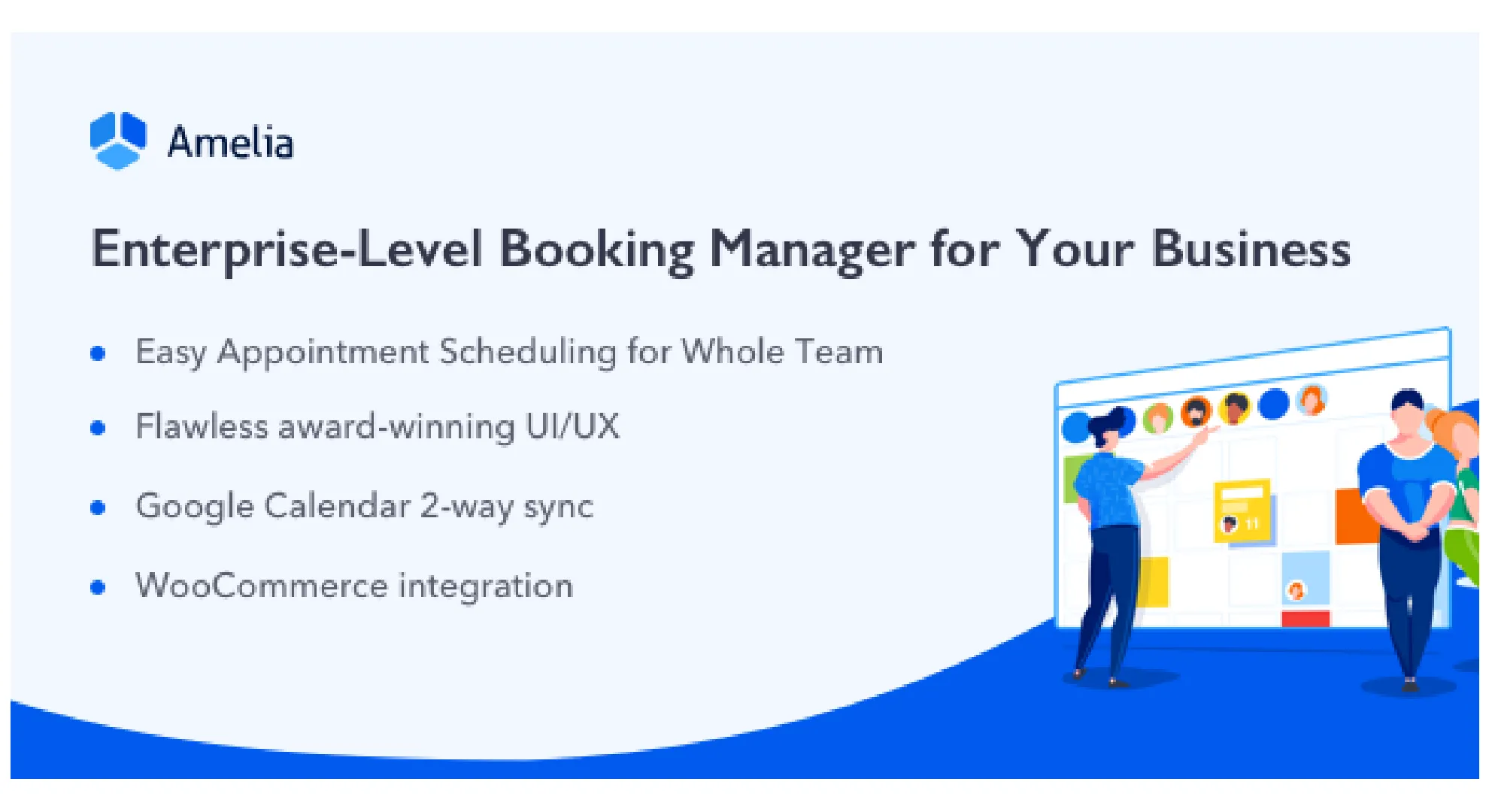






Reviews
There are no reviews yet.