Astra Pro Addon Header Builder
Astra’s Header Builder lets you easily create custom headers using a drag-and-drop interface.
Craft Professional Headers
Astra Pro’s Header Builder makes it easy to design personalized headers. You can add dynamic elements, arrange them across sections, and customize every detail to enhance navigation and user experience.
Just Drag, Drop, and Build
Effortlessly create stunning websites with Astra’s intuitive drag-and-drop builder. No complicated steps—just place elements where you want them, making customization quick and easy.
Real-time Preview
See your changes instantly as you make them! Astra’s real-time preview ensures you can tweak your design and view the final result immediately, saving time and improving your workflow.
Countless Design Possibilities
Unlock unlimited creative freedom with Astra’s vast customization options. Choose from endless layouts, colors, fonts, and more to build a unique site that perfectly fits your brand.
Responsive Designs Made Easier
Astra makes responsive design a breeze. With built-in mobile, tablet, and desktop settings, you can ensure your site looks great on any device, delivering a seamless user experience everywhere.
Even Faster Customizations
With Astra’s user-friendly interface and optimized tools, you can make design changes faster than ever. Customize your site in minutes without compromising quality or style.
No Coding Skills Required!
Astra empowers you to create professional websites without writing a single line of code. From headers to footers, easily design and customize every part of your site with zero technical expertise needed.
Only logged in customers who have purchased this product may leave a review.
Item support includes:
- Availability of the author to answer questions
- Answering technical questions about item’s features
- Assistance with reported bugs and issues
Item support does not include:
- Customization services
- Installation services
Astra Pro Addon
₹299
License Info
- 1 Year Validity
- 1 Year Updates
- 1 Year Support
Get instant 20% discount
Coupon Code : WOO20

Add me in Wookraft Broadcast
Get New Releases & Updates info
Join & Earn
Earn 40% on each purchases made by new customers you refer to WooKraft.
FAQ's : Frequently Asked Questions
If you have already purchased/downloaded the plugin file from wookraft.com, you can upload it manually by following these steps:
- Log in to your WordPress dashboard.
- Navigate to “Plugins” in the left-hand menu and click on “Add New.”
- Click on the “Upload Plugin” button at the top of the page.
- Click on the “Choose File” button and select the plugin file from your computer.
- Click the “Install Now” button to start the installation process.
- Wait for the installation to complete, and then click the “Activate” button to enable the plugin.
Installing a new theme in WordPress is also a simple process. Here are the steps you can follow:
- Log in to your WordPress dashboard.
- Navigate to “Appearance” in the left-hand menu and click on “Themes.”
- Click on the “Add New” button at the top of the page.
- You will see a list of popular themes, or you can click “Upload Theme” to upload a theme from your computer.
- If you choose a theme from the list, you can preview it first by clicking on the “Preview” button. If you like it, click the “Install” button to install it.
- If you choose to upload a theme, click “Choose File” to select the theme file from your computer, then click “Install Now”.
- Once installed, click the “Activate” button to activate the new theme.
If you installed a plugin as a theme, it could also cause the “style.css not found” error. This is because plugins and themes have different file structures, and WordPress expects certain files to be in specific locations based on whether they are a plugin or a theme.
Our Membership
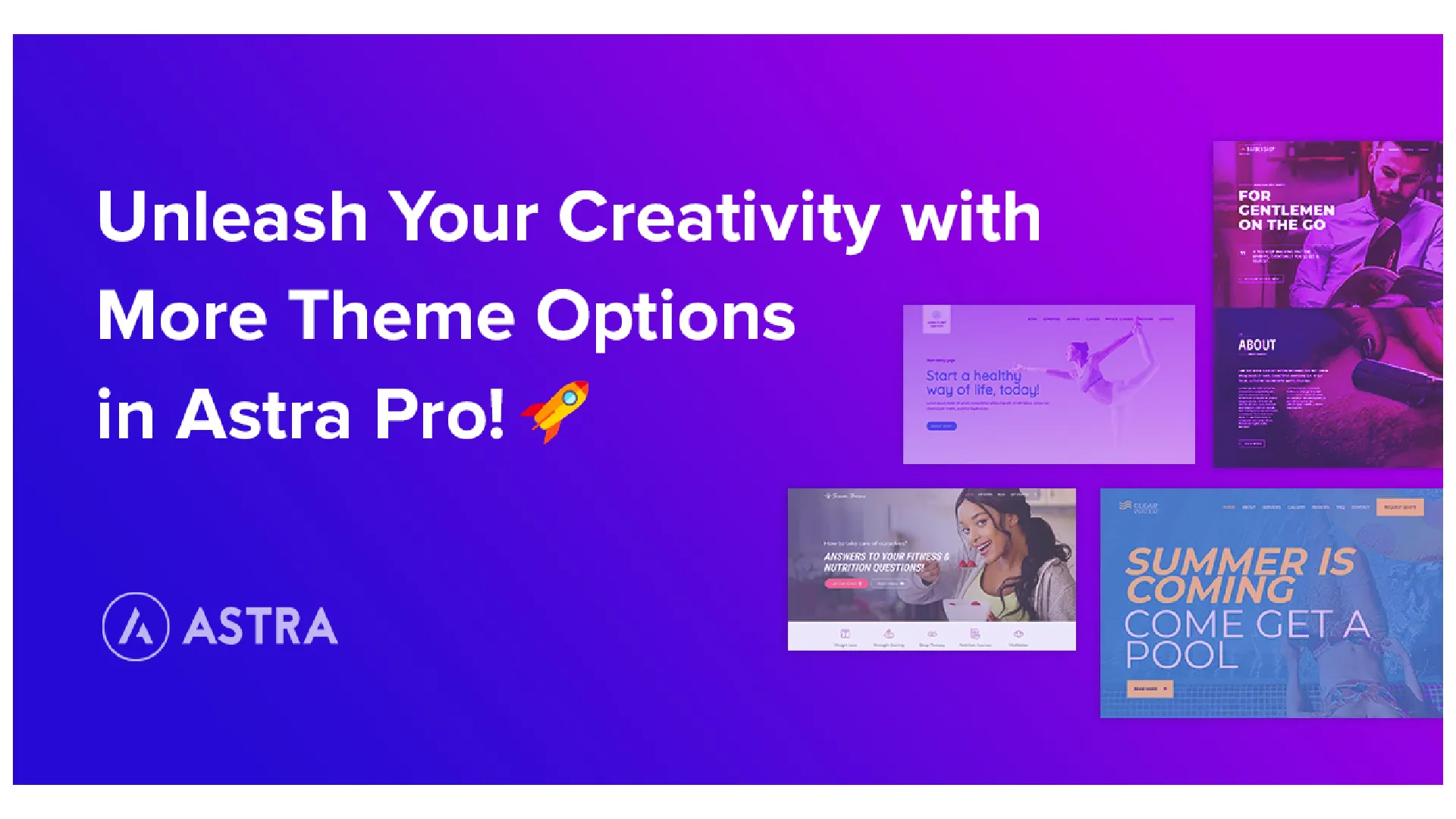







Reviews
There are no reviews yet.