Barta News & Magazine WordPress Theme – Barta is a clean, fresh, and an exciting WordPress News & Magazine Theme. A large portion of our thought process went into content alignment and layout presentation. As a News site, you want your readers to be able to find content quickly and efficiently. And with Barta, we believe you’ll achieve this with extremely satisfying results.
Features
- Built Based on Bootstrap V 4.0
- Built Based on Elementor Page Builder
- 7 Different Home pages
- 4 Different Category pages
- 3 Different post detail pages
- 5 Header Style
- Ads Management
- 20+ Custom Elementor addons with 30+ Layouts
- Lazy Load
- Category wise color
- Fully Responsive
- W3c Validated HTML5 & CSS3 Coding
- Clean & Modern Design
- All Modern Browser Compatible [IE 11+, Firefox, Chrome, Opera and Safari]
- Font Awesome (350+ Icons).
- Google Web Font.
- Well Documented.
- Easy Customizable and Flexible Elements.
- SEO Optimized
- Extensive and Quick Support.
- Free Lifetime Updates.
Only logged in customers who have purchased this product may leave a review.
Item support includes:
- Availability of the author to answer questions
- Answering technical questions about item’s features
- Assistance with reported bugs and issues
Item support does not include:
- Customization services
- Installation services
Barta – News & Magazine WordPress Theme
₹299
License Info
- 1 Year Validity
- 1 Year Updates
- 1 Year Support
Get instant 20% discount
Coupon Code : WOO20

Add me in Wookraft Broadcast
Get New Releases & Updates info
Join & Earn
Earn 40% on each purchases made by new customers you refer to WooKraft.
FAQ's : Frequently Asked Questions
If you have already purchased/downloaded the plugin file from wookraft.com, you can upload it manually by following these steps:
- Log in to your WordPress dashboard.
- Navigate to “Plugins” in the left-hand menu and click on “Add New.”
- Click on the “Upload Plugin” button at the top of the page.
- Click on the “Choose File” button and select the plugin file from your computer.
- Click the “Install Now” button to start the installation process.
- Wait for the installation to complete, and then click the “Activate” button to enable the plugin.
Installing a new theme in WordPress is also a simple process. Here are the steps you can follow:
- Log in to your WordPress dashboard.
- Navigate to “Appearance” in the left-hand menu and click on “Themes.”
- Click on the “Add New” button at the top of the page.
- You will see a list of popular themes, or you can click “Upload Theme” to upload a theme from your computer.
- If you choose a theme from the list, you can preview it first by clicking on the “Preview” button. If you like it, click the “Install” button to install it.
- If you choose to upload a theme, click “Choose File” to select the theme file from your computer, then click “Install Now”.
- Once installed, click the “Activate” button to activate the new theme.
If you installed a plugin as a theme, it could also cause the “style.css not found” error. This is because plugins and themes have different file structures, and WordPress expects certain files to be in specific locations based on whether they are a plugin or a theme.
Our Membership


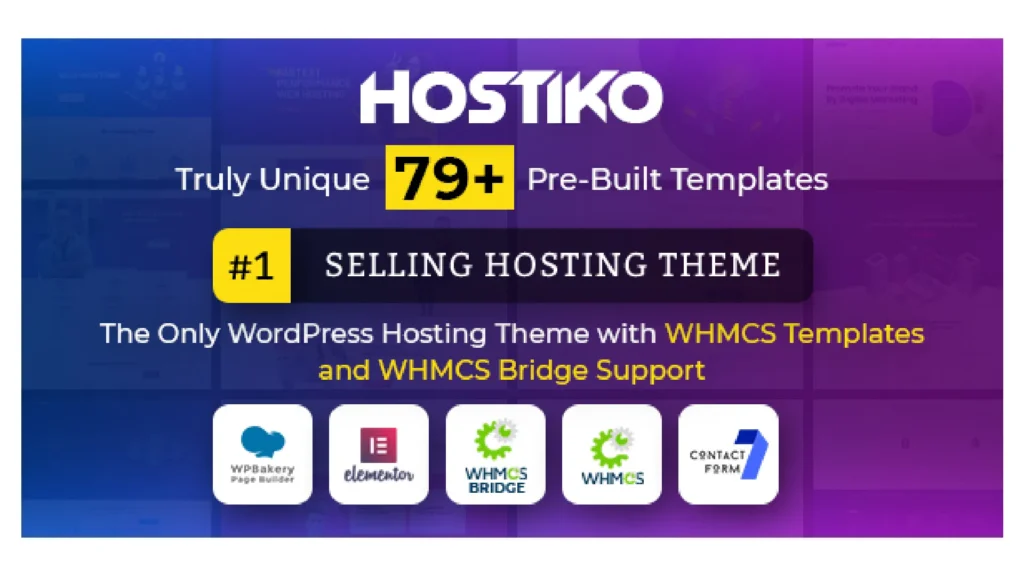
Reviews
There are no reviews yet.