Ewebot SEO Marketing & Digital Agency Theme – It has awesome and clean design dedicated to marketing services like SEO, website analysis, optimization, link building etc. The custom pages have a lot of content blocks which allow you build unique pages. The powerful #1 Elementor drag and drop page builder and WPDaddy Header & Footer builder. And the most important thing is a smart one click demo import tool.
Features
- Compatible With The Latest Version of WordPress
- Cross browser and Cross Platform
- Outstanding Original Design
- Various Home Page Layouts
- Optimized For Best Performance. Check tools.pingdom.com
- Powered by Elementor Page Builder (Free Version)
- Powerful GT3 Theme Options Panel
- SEO Friendly
- Manage Brand Colors Easily
- Google Web Fonts and Google Map Integration
- Ultra Responsive(works great at any screen/device)
- Human Friendly Demo Data Import
- Detailed Documentation
- Friendly and Effective Support Team
- Free Updates and Improvements
- Custom Coming 404 Page
- Various Unique Blog Layouts
- Creative Portfolio Gallery Layouts
- Contact Form 7 Compatible
Only logged in customers who have purchased this product may leave a review.
Item support includes:
- Availability of the author to answer questions
- Answering technical questions about item’s features
- Assistance with reported bugs and issues
Item support does not include:
- Customization services
- Installation services
Ewebot – SEO Marketing & Digital Agency Theme
₹299
License Info
- 1 Year Validity
- 1 Year Updates
- 1 Year Support
Get instant 20% discount
Coupon Code : WOO20

Add me in Wookraft Broadcast
Get New Releases & Updates info
Join & Earn
Earn 40% on each purchases made by new customers you refer to WooKraft.
FAQ's : Frequently Asked Questions
If you have already purchased/downloaded the plugin file from wookraft.com, you can upload it manually by following these steps:
- Log in to your WordPress dashboard.
- Navigate to “Plugins” in the left-hand menu and click on “Add New.”
- Click on the “Upload Plugin” button at the top of the page.
- Click on the “Choose File” button and select the plugin file from your computer.
- Click the “Install Now” button to start the installation process.
- Wait for the installation to complete, and then click the “Activate” button to enable the plugin.
Installing a new theme in WordPress is also a simple process. Here are the steps you can follow:
- Log in to your WordPress dashboard.
- Navigate to “Appearance” in the left-hand menu and click on “Themes.”
- Click on the “Add New” button at the top of the page.
- You will see a list of popular themes, or you can click “Upload Theme” to upload a theme from your computer.
- If you choose a theme from the list, you can preview it first by clicking on the “Preview” button. If you like it, click the “Install” button to install it.
- If you choose to upload a theme, click “Choose File” to select the theme file from your computer, then click “Install Now”.
- Once installed, click the “Activate” button to activate the new theme.
If you installed a plugin as a theme, it could also cause the “style.css not found” error. This is because plugins and themes have different file structures, and WordPress expects certain files to be in specific locations based on whether they are a plugin or a theme.
Our Membership
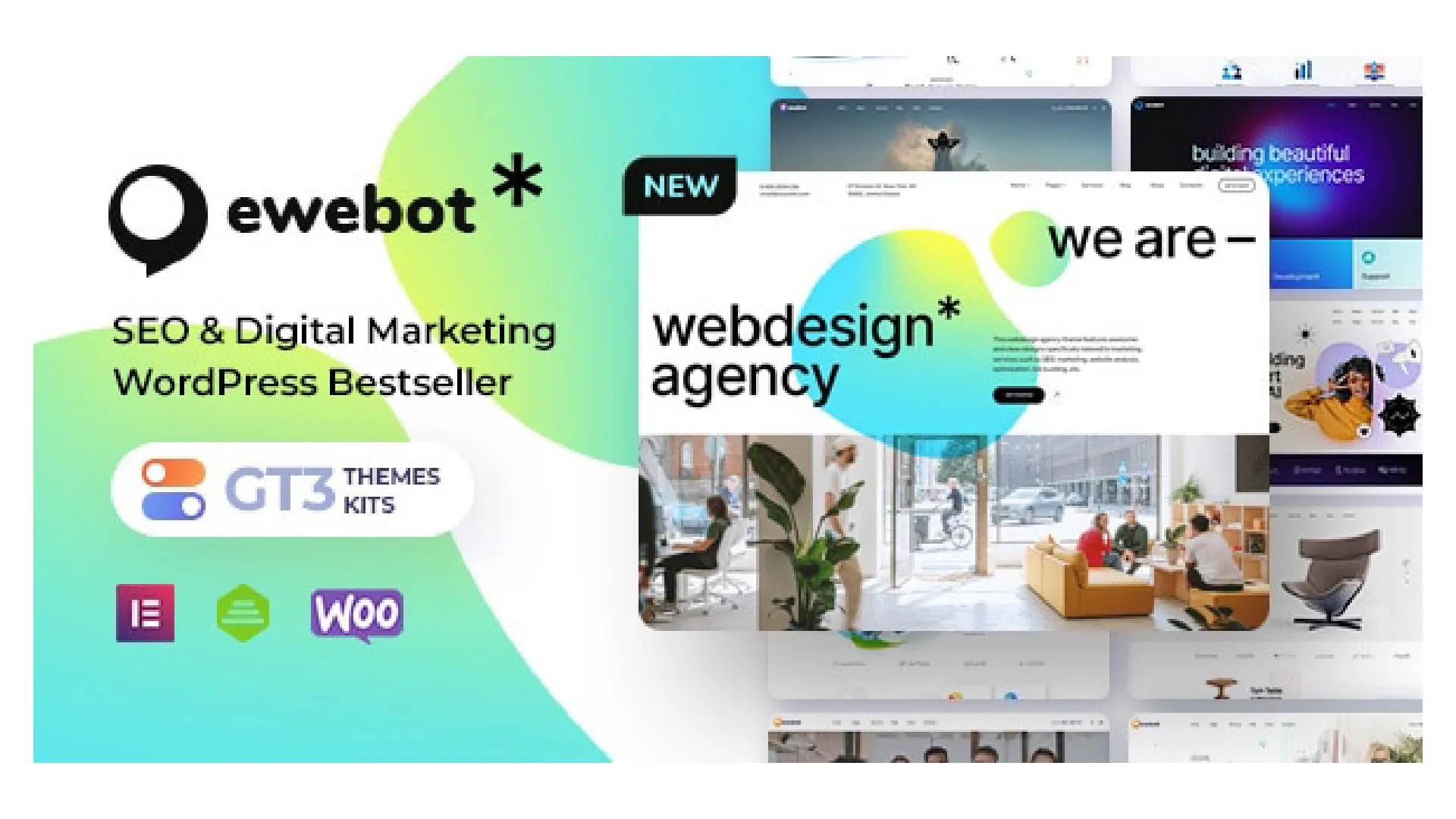




Reviews
There are no reviews yet.