Features
- Unlimited Support Tickets
- Unlimited Agent & Customer Users
- Support Unlimited Products
- Super Fast (it’s like being in a chat room!)
- Assign Agents – FAST will distribute tickets to agents as they arrive
- Customizable Ticket Fields – Add your own fields to get more information from your customers.
- Saved Replies – Save your most common replies for quick responses.
- Ticket Attachments – Attach images / files to your responses
- Search Tickets – Manage tickets easily with our advanced search
- Quick Hi – Button adds Hi + name of customer to top of your ticket response
- Secure Fields – Store ticket information externally using secure fields
- Internal Comments – Make comments on tickets that are only seen by agents not customers
- Auto Close – Set a timespan that tickets will automatically be closed
- FavIcon Counter – Just look at the browser tab to see if you have tickets that need a response.
- Support any Envato product with FAST
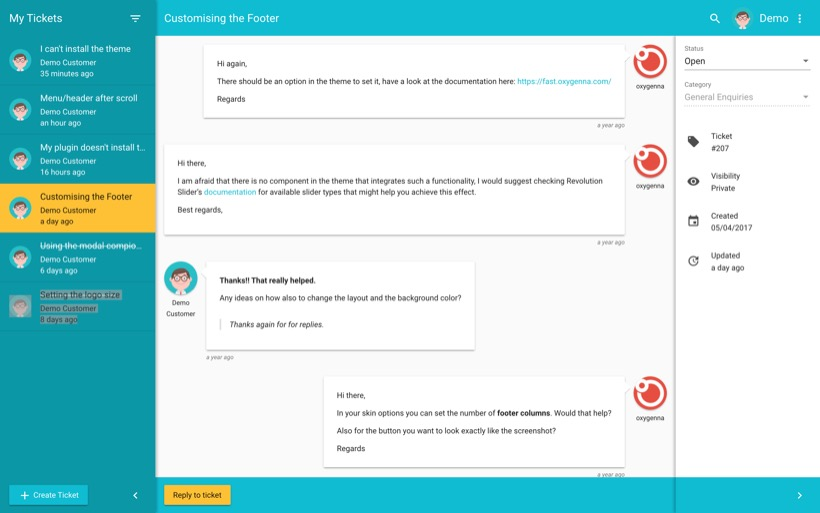
Only logged in customers who have purchased this product may leave a review.
Item support includes:
- Availability of the author to answer questions
- Answering technical questions about item’s features
- Assistance with reported bugs and issues
Item support does not include:
- Customization services
- Installation services
FAST – WordPress Support Ticket Plugin
₹299
License Info
- 1 Year Validity
- 1 Year Updates
- 1 Year Support
Get instant 20% discount
Coupon Code : WOO20

Add me in Wookraft Broadcast
Get New Releases & Updates info
Join & Earn
Earn 40% on each purchases made by new customers you refer to WooKraft.
FAQ's : Frequently Asked Questions
If you have already purchased/downloaded the plugin file from wookraft.com, you can upload it manually by following these steps:
- Log in to your WordPress dashboard.
- Navigate to “Plugins” in the left-hand menu and click on “Add New.”
- Click on the “Upload Plugin” button at the top of the page.
- Click on the “Choose File” button and select the plugin file from your computer.
- Click the “Install Now” button to start the installation process.
- Wait for the installation to complete, and then click the “Activate” button to enable the plugin.
Installing a new theme in WordPress is also a simple process. Here are the steps you can follow:
- Log in to your WordPress dashboard.
- Navigate to “Appearance” in the left-hand menu and click on “Themes.”
- Click on the “Add New” button at the top of the page.
- You will see a list of popular themes, or you can click “Upload Theme” to upload a theme from your computer.
- If you choose a theme from the list, you can preview it first by clicking on the “Preview” button. If you like it, click the “Install” button to install it.
- If you choose to upload a theme, click “Choose File” to select the theme file from your computer, then click “Install Now”.
- Once installed, click the “Activate” button to activate the new theme.
If you installed a plugin as a theme, it could also cause the “style.css not found” error. This is because plugins and themes have different file structures, and WordPress expects certain files to be in specific locations based on whether they are a plugin or a theme.
Our Membership










Reviews
There are no reviews yet.