Rank Math PRO – Rank Math PRO Is The Best SEO Plugin For WordPress. If you are a Blogger then must use this pro plugin for your blog SEO.
Note : you need to share temporary access of your site for the installation.
Features
- Powerful Schema Generator
- Advanced Google Analytics Integration
- Keyword Rank Tracker
- Tracked keywordsLaunch Offer!
- The Most Advanced Schema Generator
- Import Schema From Any Website
- Speakable Schema
- Google Trends Integration
- Google News SEO Sitemap
- Google Video SEO Sitemap
- Image SEO PRO
- Local SEO PRO With Multi Locations
- WooCommerce SEO PRO
- Complete EDD SEO
- Advanced Post Filtering
- 20 Pre-defined Schema Types
- Automatic Video Detection for Video Schema
- Support for Client SitesLaunch Offer!
- Google Data Fetch Frequency
- Days to Preserve Google Data
- Client Management
- Track Top 5 Winning Keywords
- Track Top 5 Losing Keywords
- Track Top 5 Winning Posts
- Track Top 5 Losing Posts
- Advanced Content SEO Overview
- Check Ranking Keywords for Each Post
- Position History for Keywords & Posts
- Add Custom Schema Using JSON+LD/HTML
- Validate Schema With Google
- Custom Schema Builder
- Add Unlimited Multiple Schemas
- 840+ Schema Types Supported
- Automate Schema Implementation
- Dataset Schema
- Fact Check Schema
- Carousel Schema
- Mentions & About Schema
- Automatic Q&A Schema for bbPress
- Advanced Redirections Module
- Advanced Local SEO Blocks
- Google AdSense Earning History
- Import GSC & GA Data from Particular Country
- Custom Rank Math Settings
- Watermarked Social Media Images
- Advanced Bulk Edit Options
- Complete Import/Export Options
- Complete Elementor Integration
- Import SEO Data via CSV File
- Import Redirections Data via CSV File
- Advanced Quick Edit Options
- Detect Orphan Pages
- Single Post Performance Badges
- Automatic Video Data Fill for Video Schema
- Track PageSpeed for Each Post & Page
- Track SEO Performance of Individual Posts
- Sync Redirections to .htaccess
- Noindex Password Protected Pages
- Export 404 Log
- Advanced HowTo Schema
- Mark Cloaked Links as External Links
- Find & Replace Image alt/title/caption Text
- Automate Image Captions
Only logged in customers who have purchased this product may leave a review.
Item support includes:
- Availability of the author to answer questions
- Answering technical questions about item’s features
- Assistance with reported bugs and issues
Item support does not include:
- Customization services
- Installation services
Rank Math Pro 🔥 The Best SEO Plugin
₹299
License Info
- 1 Year Validity
- 1 Year Updates
- 1 Year Support
Get instant 20% discount
Coupon Code : WOO20

Add me in Wookraft Broadcast
Get New Releases & Updates info
Join & Earn
Earn 40% on each purchases made by new customers you refer to WooKraft.
FAQ's : Frequently Asked Questions
If you have already purchased/downloaded the plugin file from wookraft.com, you can upload it manually by following these steps:
- Log in to your WordPress dashboard.
- Navigate to “Plugins” in the left-hand menu and click on “Add New.”
- Click on the “Upload Plugin” button at the top of the page.
- Click on the “Choose File” button and select the plugin file from your computer.
- Click the “Install Now” button to start the installation process.
- Wait for the installation to complete, and then click the “Activate” button to enable the plugin.
Installing a new theme in WordPress is also a simple process. Here are the steps you can follow:
- Log in to your WordPress dashboard.
- Navigate to “Appearance” in the left-hand menu and click on “Themes.”
- Click on the “Add New” button at the top of the page.
- You will see a list of popular themes, or you can click “Upload Theme” to upload a theme from your computer.
- If you choose a theme from the list, you can preview it first by clicking on the “Preview” button. If you like it, click the “Install” button to install it.
- If you choose to upload a theme, click “Choose File” to select the theme file from your computer, then click “Install Now”.
- Once installed, click the “Activate” button to activate the new theme.
If you installed a plugin as a theme, it could also cause the “style.css not found” error. This is because plugins and themes have different file structures, and WordPress expects certain files to be in specific locations based on whether they are a plugin or a theme.
Our Membership
Monthly
Yearly
LifeTime
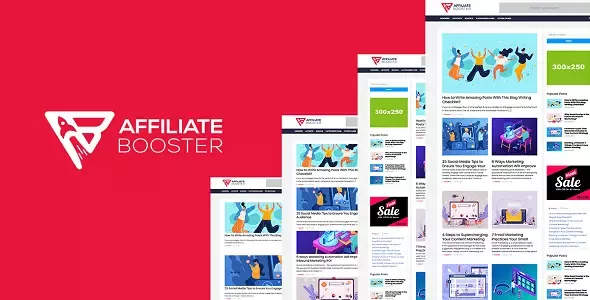
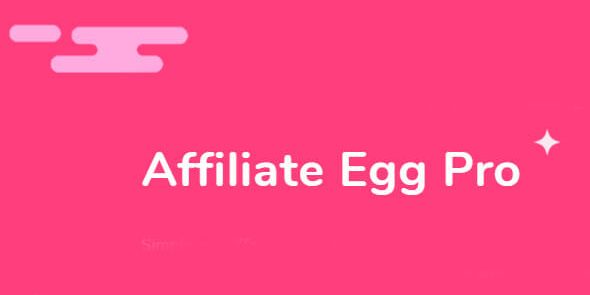
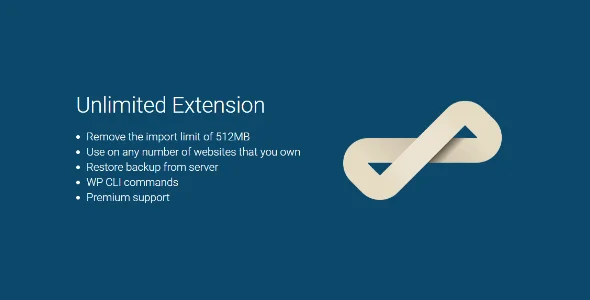
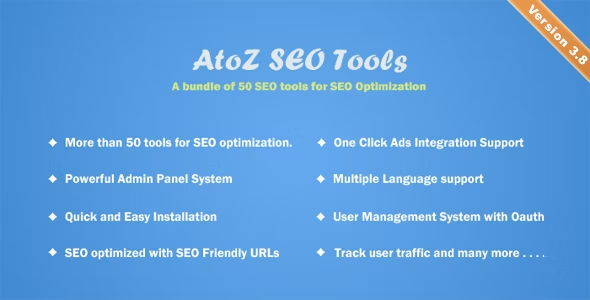

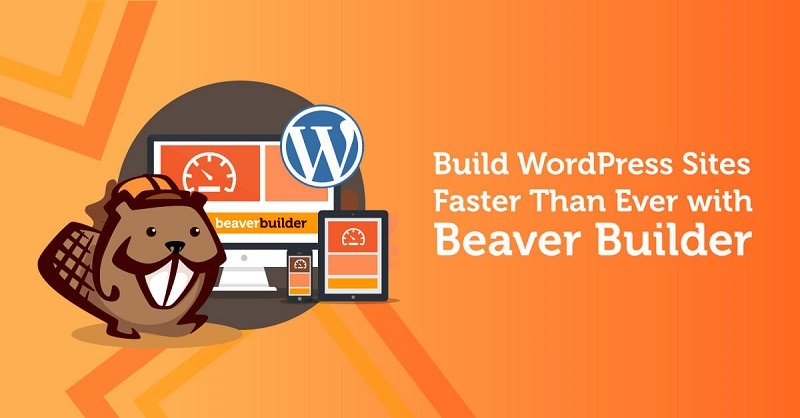

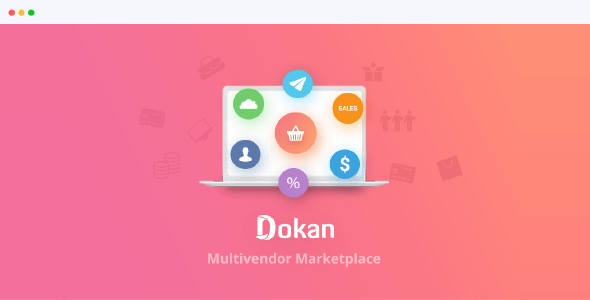

Reviews
There are no reviews yet.