Tutor LMS Pro is the most powerful and feature-rich WordPress LMS plugin designed to help you create and manage professional online courses effortlessly. With an intuitive drag-and-drop course builder, creating resourceful and engaging courses has never been easier. Whether you’re an educator, organization, or institution, Tutor LMS Pro offers the tools you need to deliver a complete learning experience.
Key features include course content protection, allowing you to control who accesses your material, and course rating and review functionality to get valuable feedback from students. The plugin supports native video integration, including YouTube and Vimeo, allowing you to seamlessly add videos to your lessons. Additionally, you can create public courses or private, drip-fed content for students over time with the drip content feature.
The frontend course builder lets instructors easily design and publish courses from the frontend, while student and instructor dashboards offer a personalized, streamlined experience for both parties. With multi-instructor support, it’s ideal for creating collaborative course platforms. The student grading automation saves instructors time, and Q&A functionality fosters interaction between students and instructors.
With Tutor LMS Pro, you have the flexibility to manage unlimited students and instructors, providing the perfect solution for online learning platforms of any scale.
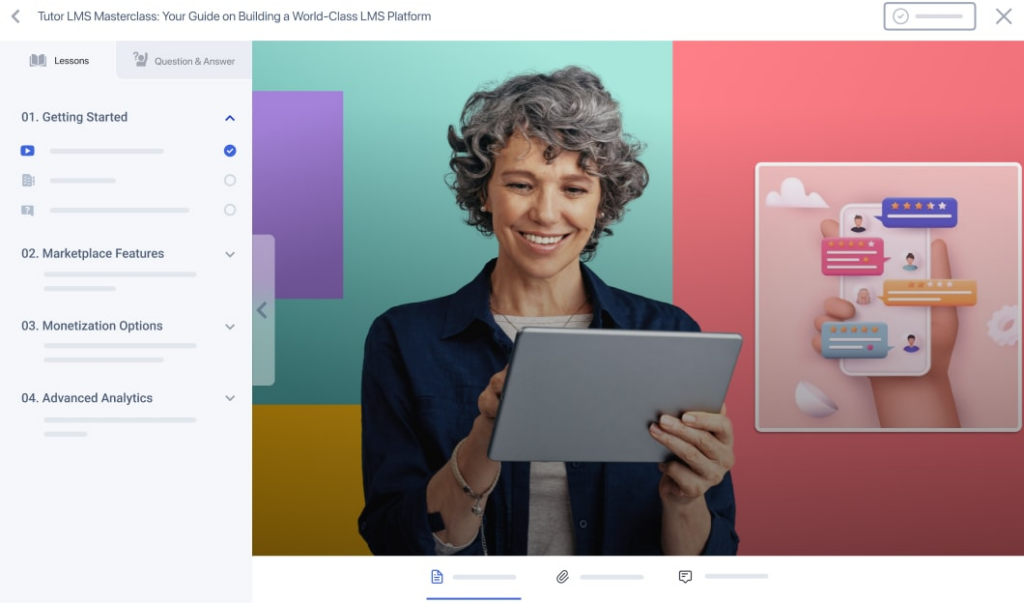
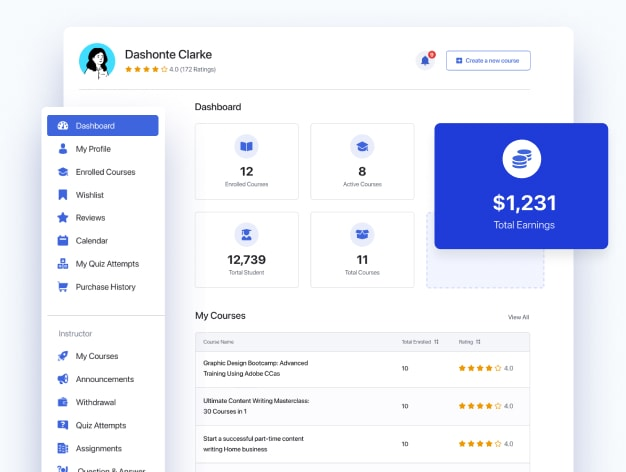
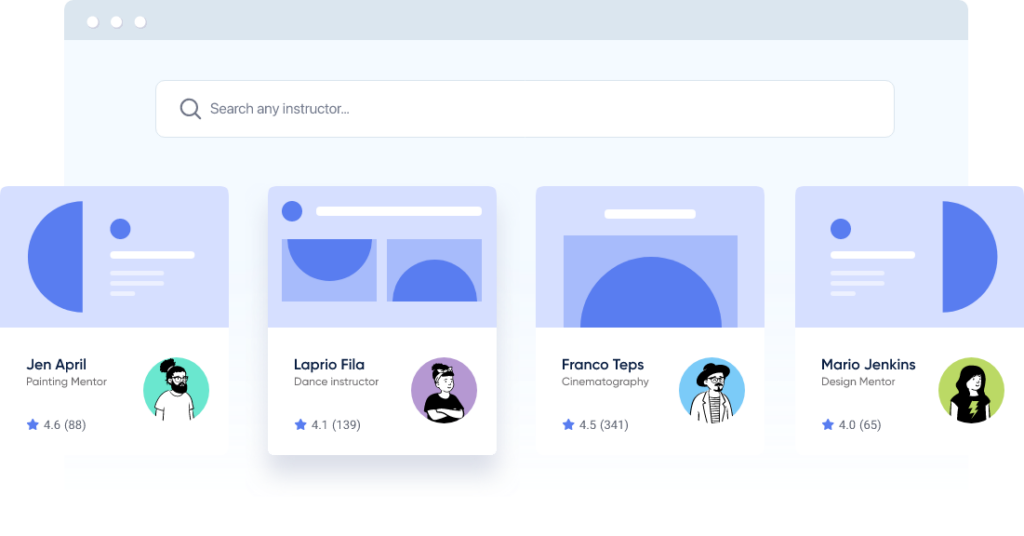
Only logged in customers who have purchased this product may leave a review.
Item support includes:
- Availability of the author to answer questions
- Answering technical questions about item’s features
- Assistance with reported bugs and issues
Item support does not include:
- Customization services
- Installation services
Tutor LMS Pro – Ultimate WordPress Course Builder
₹299
License Info
- 1 Year Validity
- 1 Year Updates
- 1 Year Support
Get instant 20% discount
Coupon Code : WOO20

Add me in Wookraft Broadcast
Get New Releases & Updates info
Join & Earn
Earn 40% on each purchases made by new customers you refer to WooKraft.
FAQ's : Frequently Asked Questions
If you have already purchased/downloaded the plugin file from wookraft.com, you can upload it manually by following these steps:
- Log in to your WordPress dashboard.
- Navigate to “Plugins” in the left-hand menu and click on “Add New.”
- Click on the “Upload Plugin” button at the top of the page.
- Click on the “Choose File” button and select the plugin file from your computer.
- Click the “Install Now” button to start the installation process.
- Wait for the installation to complete, and then click the “Activate” button to enable the plugin.
Installing a new theme in WordPress is also a simple process. Here are the steps you can follow:
- Log in to your WordPress dashboard.
- Navigate to “Appearance” in the left-hand menu and click on “Themes.”
- Click on the “Add New” button at the top of the page.
- You will see a list of popular themes, or you can click “Upload Theme” to upload a theme from your computer.
- If you choose a theme from the list, you can preview it first by clicking on the “Preview” button. If you like it, click the “Install” button to install it.
- If you choose to upload a theme, click “Choose File” to select the theme file from your computer, then click “Install Now”.
- Once installed, click the “Activate” button to activate the new theme.
If you installed a plugin as a theme, it could also cause the “style.css not found” error. This is because plugins and themes have different file structures, and WordPress expects certain files to be in specific locations based on whether they are a plugin or a theme.
Our Membership







Reviews
There are no reviews yet.