Add accommodations to your site with this add-on for WooCommerce Bookings
Managing accommodations in the hospitality industry can be tricky business. You need a solution that will not only simplify tracking of overnight and long-term bookings, but also allow your guests to book online with ease.
The Accommodation add-on for WooCommerce Bookings is what you need to get this done, and all without any headaches. By adding a new “Accommodation” option, your guests now have the ability to quickly book overnight stays in a few clicks. And with fine-tuned control over check-in/check-out times and special room rates, you never feel out of touch with what’s going on at your location.
Works with WooCommerce Bookings
Accommodation Bookings is a free add-on for the WooCommerce Bookings extension. WooCommerce Bookings is required for Accommodation Bookings to work.
How to Get Started
- Purchase and install the WooCommerce Bookings extension.
- Download this free add-on.
- Install the add-on in your WooCommerce store.
- Add a new product with the “Accommodation” product type.
- Set the booking price and check-in/check-out times.
Only logged in customers who have purchased this product may leave a review.
Item support includes:
- Availability of the author to answer questions
- Answering technical questions about item’s features
- Assistance with reported bugs and issues
Item support does not include:
- Customization services
- Installation services
WooCommerce Accommodation Bookings
₹299
License Info
- 1 Year Validity
- 1 Year Updates
- 1 Year Support
Get instant 20% discount
Coupon Code : WOO20

Add me in Wookraft Broadcast
Get New Releases & Updates info
Join & Earn
Earn 40% on each purchases made by new customers you refer to WooKraft.
FAQ's : Frequently Asked Questions
If you have already purchased/downloaded the plugin file from wookraft.com, you can upload it manually by following these steps:
- Log in to your WordPress dashboard.
- Navigate to “Plugins” in the left-hand menu and click on “Add New.”
- Click on the “Upload Plugin” button at the top of the page.
- Click on the “Choose File” button and select the plugin file from your computer.
- Click the “Install Now” button to start the installation process.
- Wait for the installation to complete, and then click the “Activate” button to enable the plugin.
Installing a new theme in WordPress is also a simple process. Here are the steps you can follow:
- Log in to your WordPress dashboard.
- Navigate to “Appearance” in the left-hand menu and click on “Themes.”
- Click on the “Add New” button at the top of the page.
- You will see a list of popular themes, or you can click “Upload Theme” to upload a theme from your computer.
- If you choose a theme from the list, you can preview it first by clicking on the “Preview” button. If you like it, click the “Install” button to install it.
- If you choose to upload a theme, click “Choose File” to select the theme file from your computer, then click “Install Now”.
- Once installed, click the “Activate” button to activate the new theme.
If you installed a plugin as a theme, it could also cause the “style.css not found” error. This is because plugins and themes have different file structures, and WordPress expects certain files to be in specific locations based on whether they are a plugin or a theme.
Our Membership
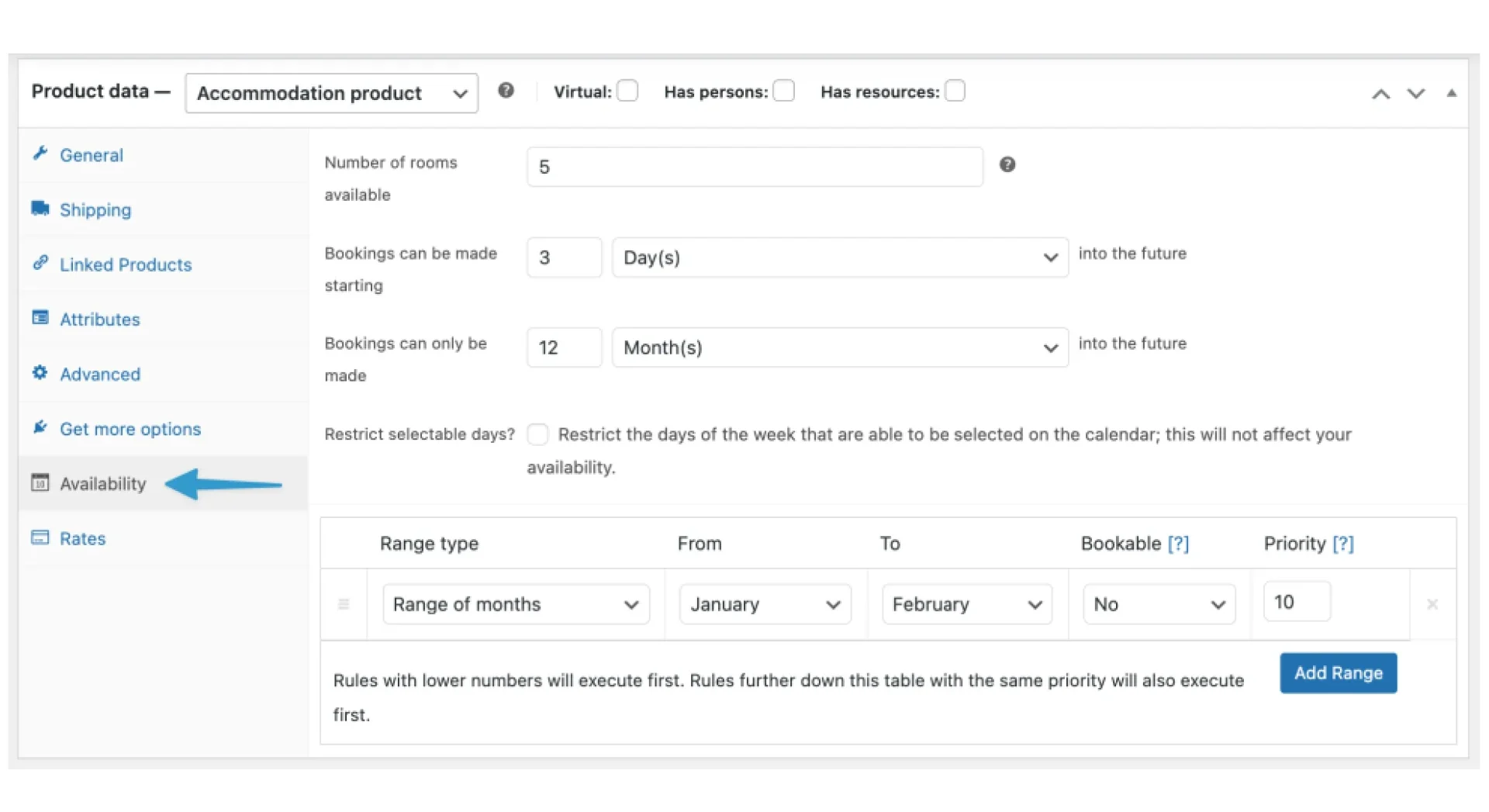








Reviews
There are no reviews yet.