Why use Square?
- Accept payments anywhere, any time. Take payments online, in person or on the go with Square and never miss a sale. Square accepts all major debit and credit cards. (Available in the U.S, Canada, Australia, Japan, UK, France, Spain, Ireland)
- Understand clear pricing: Square offers a flat fee per online transaction and per in-person transaction. Pricing varies by country (United States, Canada, Australia, Japan, United Kingdom, France, Spain, Ireland). Custom rates available for some businesses with annual revenues over $250K and an average ticket size over $15. Get in touch.
- Stay PCI-Compliant: Square provides end-to-end encryption and PCI-DSS compliant payment processing with no PCI or security fees.
- Fast deposits: Get your funds instantly, in 1-2 business days or on a custom close-of-day schedule – with little or no fees.
Features and Benefits
Accept Cash App payments
Increase conversions by enabling a fast and familiar checkout experience with Cash App support.
Accept Square Gift Cards
Boost your sales by letting customers share your business with friends and family.
Accept Digital Wallets
Increase conversions by enabling mobile-friendly, fast checkout digital wallets with Apple Pay®, and Google Pay support.
Store Customers and Card on File
Recurring customers can now securely save their payment methods and add labels to their saved payment methods for easy identification when choosing how to pay.
Auth and Delay Capture
Authorize transactions when your customers complete an order and then capture the payment after the items have shipped.
Enhanced Reporting
View itemized transaction details for improved reporting in Square.
Synchronized inventory
New products created in WooCommerce are automatically added to Square. Create and update products in WooCommerce and instantly see those changes in Square. All changes, including product names and prices, are reflected in both WooCommerce and Square.
Payments and Security
Dedicated disputes team
Square has a team of experts to walk you through the process of challenging payment disputes with your customer’s bank.
Dispute management made easy
With the Disputes Dashboard, you can submit all the necessary documents to Square electronically. Square does the time-consuming, stressful work of dealing with your customer’s bank for you.
Square detects fraud before it happens
Square uses machine-learning models and live monitoring programs to analyze transactions as they’re happening and to keep an eye on suspicious activity.
Advanced account takeover prevention
Square offers customization options to enhance your security by adding 2-Step Verification, employee permissions, and account change notifications.
Only logged in customers who have purchased this product may leave a review.
Item support includes:
- Availability of the author to answer questions
- Answering technical questions about item’s features
- Assistance with reported bugs and issues
Item support does not include:
- Customization services
- Installation services
WooCommerce Square for WooCommerce
₹299
License Info
- 1 Year Validity
- 1 Year Updates
- 1 Year Support
Get instant 20% discount
Coupon Code : WOO20

Add me in Wookraft Broadcast
Get New Releases & Updates info
Join & Earn
Earn 40% on each purchases made by new customers you refer to WooKraft.
FAQ's : Frequently Asked Questions
If you have already purchased/downloaded the plugin file from wookraft.com, you can upload it manually by following these steps:
- Log in to your WordPress dashboard.
- Navigate to “Plugins” in the left-hand menu and click on “Add New.”
- Click on the “Upload Plugin” button at the top of the page.
- Click on the “Choose File” button and select the plugin file from your computer.
- Click the “Install Now” button to start the installation process.
- Wait for the installation to complete, and then click the “Activate” button to enable the plugin.
Installing a new theme in WordPress is also a simple process. Here are the steps you can follow:
- Log in to your WordPress dashboard.
- Navigate to “Appearance” in the left-hand menu and click on “Themes.”
- Click on the “Add New” button at the top of the page.
- You will see a list of popular themes, or you can click “Upload Theme” to upload a theme from your computer.
- If you choose a theme from the list, you can preview it first by clicking on the “Preview” button. If you like it, click the “Install” button to install it.
- If you choose to upload a theme, click “Choose File” to select the theme file from your computer, then click “Install Now”.
- Once installed, click the “Activate” button to activate the new theme.
If you installed a plugin as a theme, it could also cause the “style.css not found” error. This is because plugins and themes have different file structures, and WordPress expects certain files to be in specific locations based on whether they are a plugin or a theme.
Our Membership
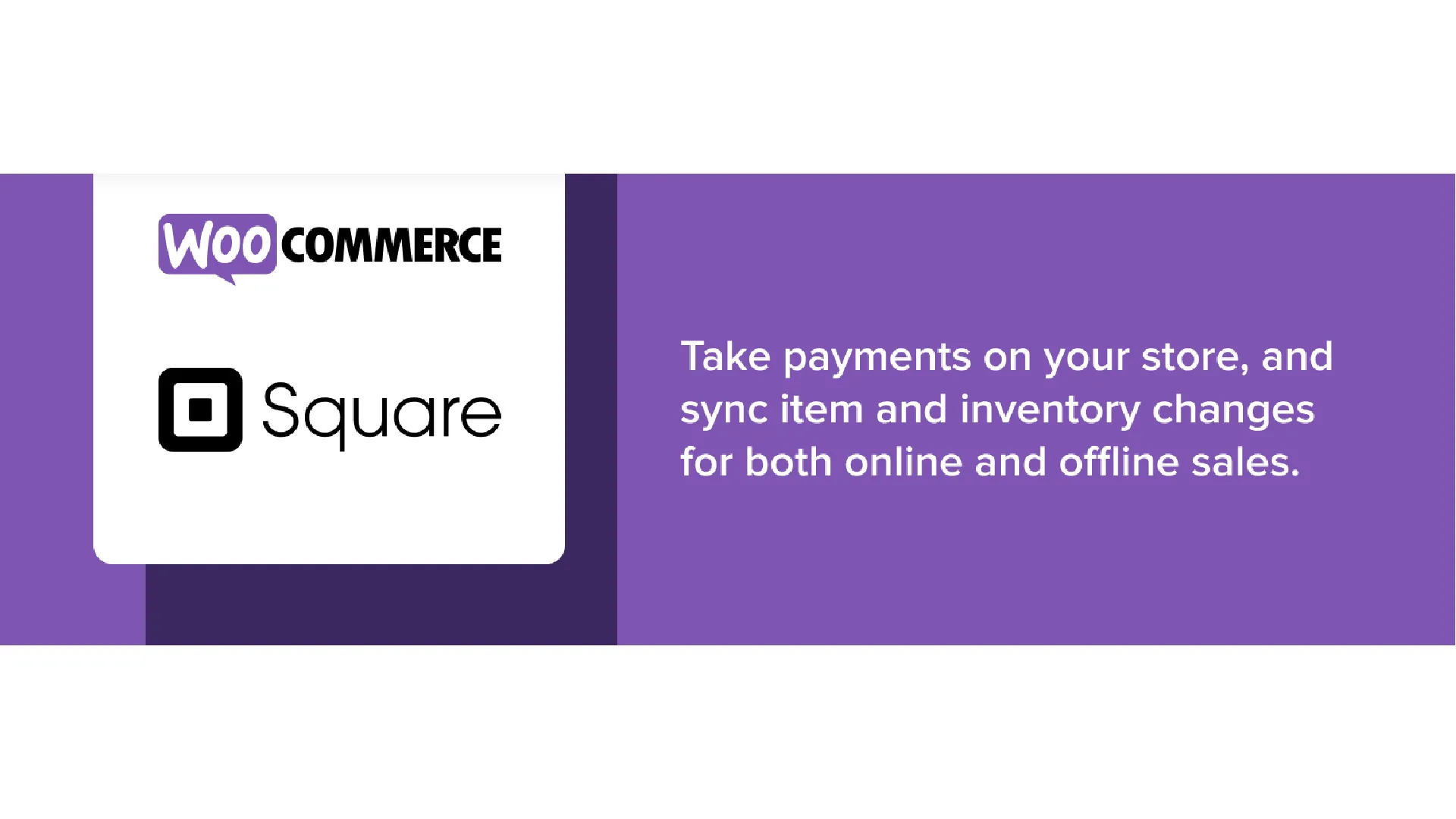






Reviews
There are no reviews yet.