WooLentor Pro: Your Complete WooCommerce Toolkit
This All-in-one Solution for WooCommerce aims to replace the need for multiple plugins, offering a singular, integrated tool that addresses all your e-commerce needs.
WooLentor provides you with tons of noteworthy features that will help you create amazing layouts for all the WooCommerce pages effortlessly.
Build custom Shop, Cart, Checkout, and other WooCommerce pages using the intuitive WooCommerce page builder.
Build custom archive page layouts for particular product categories individually.
Show various product filtering options horizontally/vertically and take absolute control over the styles and layouts of the filters.
Without any prior coding experience, users can simply edit their WooCommerce email templates with the professional appearance they wish using WooLentor’s Email Customizer Module.
Only logged in customers who have purchased this product may leave a review.
Item support includes:
- Availability of the author to answer questions
- Answering technical questions about item’s features
- Assistance with reported bugs and issues
Item support does not include:
- Customization services
- Installation services
WooLentor Pro – WooCommerce Page Builder Elementor Addon
₹299
License Info
- 1 Year Validity
- 1 Year Updates
- 1 Year Support
Get instant 20% discount
Coupon Code : WOO20

Add me in Wookraft Broadcast
Get New Releases & Updates info
Join & Earn
Earn 40% on each purchases made by new customers you refer to WooKraft.
FAQ's : Frequently Asked Questions
If you have already purchased/downloaded the plugin file from wookraft.com, you can upload it manually by following these steps:
- Log in to your WordPress dashboard.
- Navigate to “Plugins” in the left-hand menu and click on “Add New.”
- Click on the “Upload Plugin” button at the top of the page.
- Click on the “Choose File” button and select the plugin file from your computer.
- Click the “Install Now” button to start the installation process.
- Wait for the installation to complete, and then click the “Activate” button to enable the plugin.
Installing a new theme in WordPress is also a simple process. Here are the steps you can follow:
- Log in to your WordPress dashboard.
- Navigate to “Appearance” in the left-hand menu and click on “Themes.”
- Click on the “Add New” button at the top of the page.
- You will see a list of popular themes, or you can click “Upload Theme” to upload a theme from your computer.
- If you choose a theme from the list, you can preview it first by clicking on the “Preview” button. If you like it, click the “Install” button to install it.
- If you choose to upload a theme, click “Choose File” to select the theme file from your computer, then click “Install Now”.
- Once installed, click the “Activate” button to activate the new theme.
If you installed a plugin as a theme, it could also cause the “style.css not found” error. This is because plugins and themes have different file structures, and WordPress expects certain files to be in specific locations based on whether they are a plugin or a theme.
Our Membership
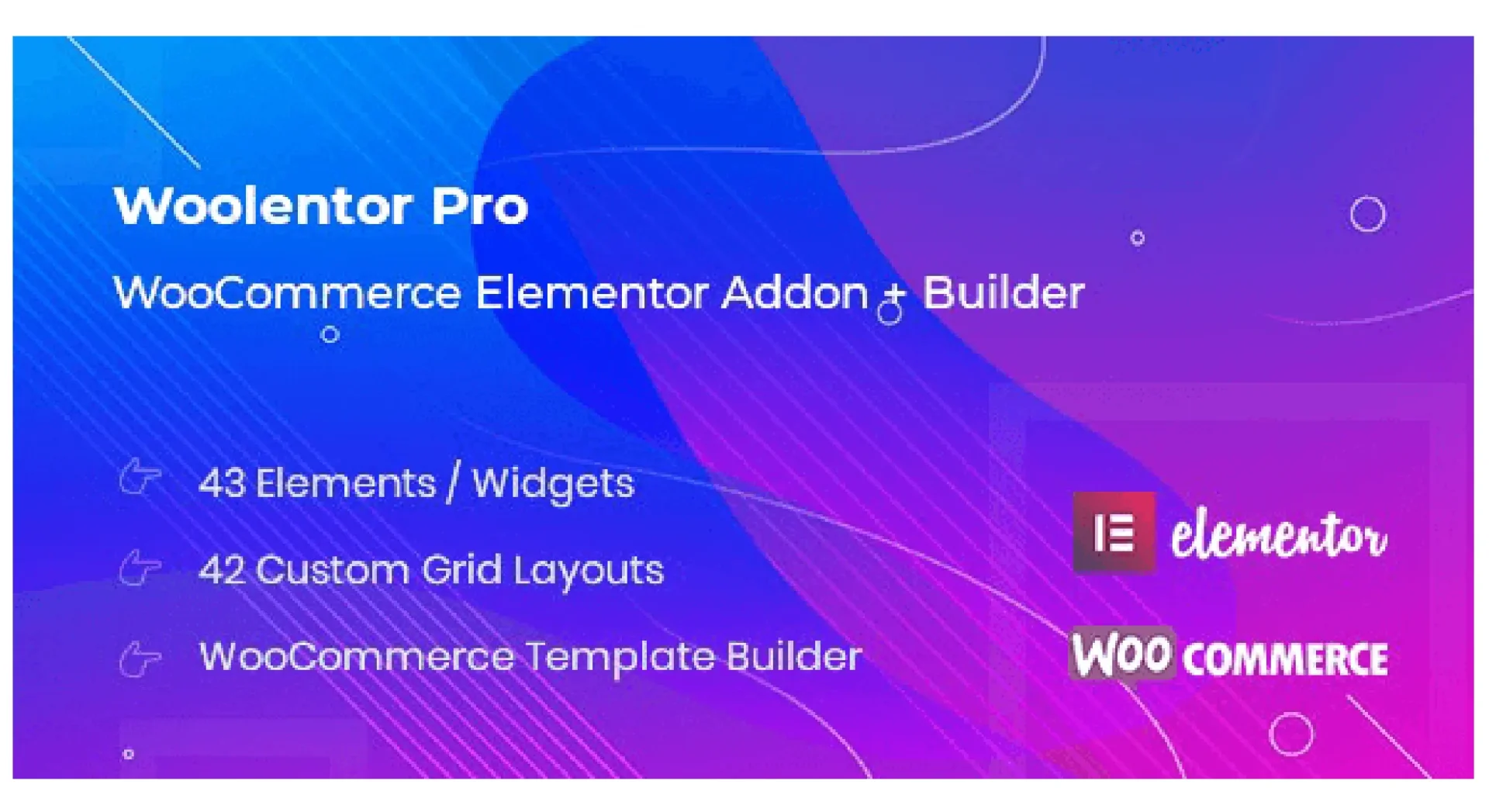








Reviews
There are no reviews yet.