WordPress Quiz Maker Pro With Addons – Quiz Maker plugin allows you to create powerful and engaging quizzes, tests, and exams within minutes. This WordPress plugin offers dozens of options to build fully customizable and advanced level exams. You can build an unlimited number of quizzes and questions. No limit on the count of participants taking the test at the same time. It has a responsive design and user-friendly interface: your website visitors will love to take your quizzes.
Features
- Support for unlimited sites
- Update for lifetime
- Support for lifetime
- Usage for lifetime
- Reports in dashboard
- Export and import questions
- Export results
- Image answers
- Flashcards
- Send mail to user
- Send mail to admin
- Result text according to result
- Results with charts
- Send certificate
- Custom Form Fields
- Google sheet integration
- Mailchimp integration
- Quiz Widget
- Campaign Monitor integration
- Zapier integration
- Slack integration
- ActiveCampaign integration
- User page shortcode
- Email configuration
- Question weight/points
- Answer weight/points
- Leaderboards
- Make questions required
- Password protected quiz
- Navigation bar
- Personality quiz
- Copy content protection
- Spam protection
- PayPal integration
- Stripe integration
Addons List
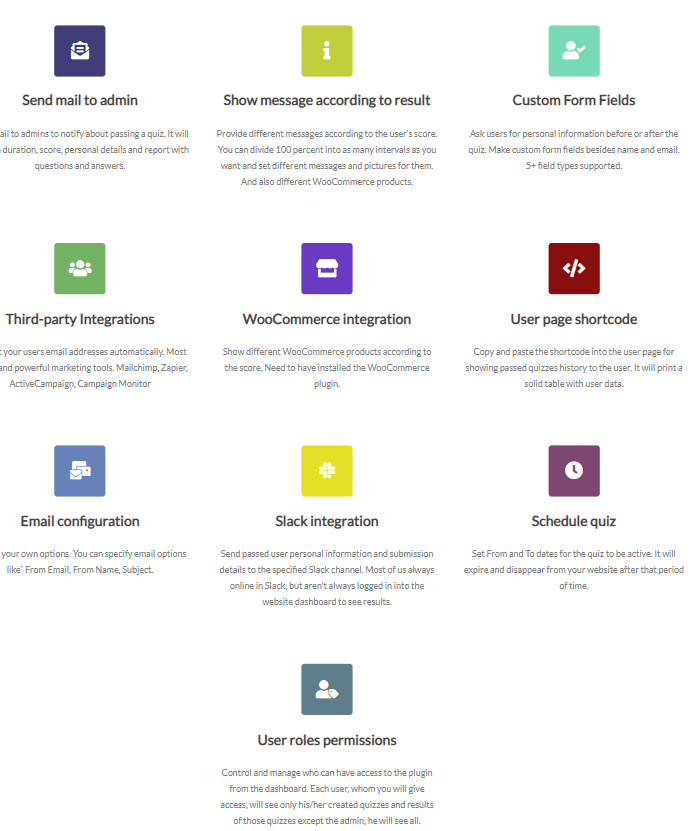
Only logged in customers who have purchased this product may leave a review.
Item support includes:
- Availability of the author to answer questions
- Answering technical questions about item’s features
- Assistance with reported bugs and issues
Item support does not include:
- Customization services
- Installation services
WordPress Quiz Maker Pro With Addons
₹299
License Info
- 1 Year Validity
- 1 Year Updates
- 1 Year Support
Get instant 20% discount
Coupon Code : WOO20

Add me in Wookraft Broadcast
Get New Releases & Updates info
Join & Earn
Earn 40% on each purchases made by new customers you refer to WooKraft.
FAQ's : Frequently Asked Questions
If you have already purchased/downloaded the plugin file from wookraft.com, you can upload it manually by following these steps:
- Log in to your WordPress dashboard.
- Navigate to “Plugins” in the left-hand menu and click on “Add New.”
- Click on the “Upload Plugin” button at the top of the page.
- Click on the “Choose File” button and select the plugin file from your computer.
- Click the “Install Now” button to start the installation process.
- Wait for the installation to complete, and then click the “Activate” button to enable the plugin.
Installing a new theme in WordPress is also a simple process. Here are the steps you can follow:
- Log in to your WordPress dashboard.
- Navigate to “Appearance” in the left-hand menu and click on “Themes.”
- Click on the “Add New” button at the top of the page.
- You will see a list of popular themes, or you can click “Upload Theme” to upload a theme from your computer.
- If you choose a theme from the list, you can preview it first by clicking on the “Preview” button. If you like it, click the “Install” button to install it.
- If you choose to upload a theme, click “Choose File” to select the theme file from your computer, then click “Install Now”.
- Once installed, click the “Activate” button to activate the new theme.
If you installed a plugin as a theme, it could also cause the “style.css not found” error. This is because plugins and themes have different file structures, and WordPress expects certain files to be in specific locations based on whether they are a plugin or a theme.
Our Membership










Reviews
There are no reviews yet.