Yoast News SEO Premium Let’s have a closer look at Yoast News SEO
Find out how Yoast News SEO can help you to compete and learn about all of the additional SEO features we add to your news website!
Notify Google whenever you publish a news article
Yoast News SEO automatically generates News sitemaps for you and immediately pings Google when you publish a new post. The plugin can create sitemaps on the fly; so no more waiting time and no more long sitemap generation issues.
Add the relevant schema.org markup to your news article
Yoast News SEO adds all the right and relevant NewsArticle schema.org markup to your articles. This will allow Google to grab all the information they need to make sure your news articles are properly crawled and indexed, without any hassle and problem!
Do more advanced News SEO
The Yoast News SEO plugin lets you to do more advanced News SEO by allowing you to decide whether a specific article should be in the Google News XML sitemap. You can also add stock tickers to your news article, which are references to companies that are in a stock market.
Exclude specific categories from your Google News XML sitemap
With the Yoast News SEO plugin, you can easily disable specific categories that shouldn’t be included in the Google News XML sitemap. You can select and disable them after you enable certain post types.
Only logged in customers who have purchased this product may leave a review.
Item support includes:
- Availability of the author to answer questions
- Answering technical questions about item’s features
- Assistance with reported bugs and issues
Item support does not include:
- Customization services
- Installation services
Yoast News SEO Premium
₹299
License Info
- 1 Year Validity
- 1 Year Updates
- 1 Year Support
Get instant 20% discount
Coupon Code : WOO20

Add me in Wookraft Broadcast
Get New Releases & Updates info
Join & Earn
Earn 40% on each purchases made by new customers you refer to WooKraft.
FAQ's : Frequently Asked Questions
If you have already purchased/downloaded the plugin file from wookraft.com, you can upload it manually by following these steps:
- Log in to your WordPress dashboard.
- Navigate to “Plugins” in the left-hand menu and click on “Add New.”
- Click on the “Upload Plugin” button at the top of the page.
- Click on the “Choose File” button and select the plugin file from your computer.
- Click the “Install Now” button to start the installation process.
- Wait for the installation to complete, and then click the “Activate” button to enable the plugin.
Installing a new theme in WordPress is also a simple process. Here are the steps you can follow:
- Log in to your WordPress dashboard.
- Navigate to “Appearance” in the left-hand menu and click on “Themes.”
- Click on the “Add New” button at the top of the page.
- You will see a list of popular themes, or you can click “Upload Theme” to upload a theme from your computer.
- If you choose a theme from the list, you can preview it first by clicking on the “Preview” button. If you like it, click the “Install” button to install it.
- If you choose to upload a theme, click “Choose File” to select the theme file from your computer, then click “Install Now”.
- Once installed, click the “Activate” button to activate the new theme.
If you installed a plugin as a theme, it could also cause the “style.css not found” error. This is because plugins and themes have different file structures, and WordPress expects certain files to be in specific locations based on whether they are a plugin or a theme.
Our Membership
Monthly
Yearly
LifeTime
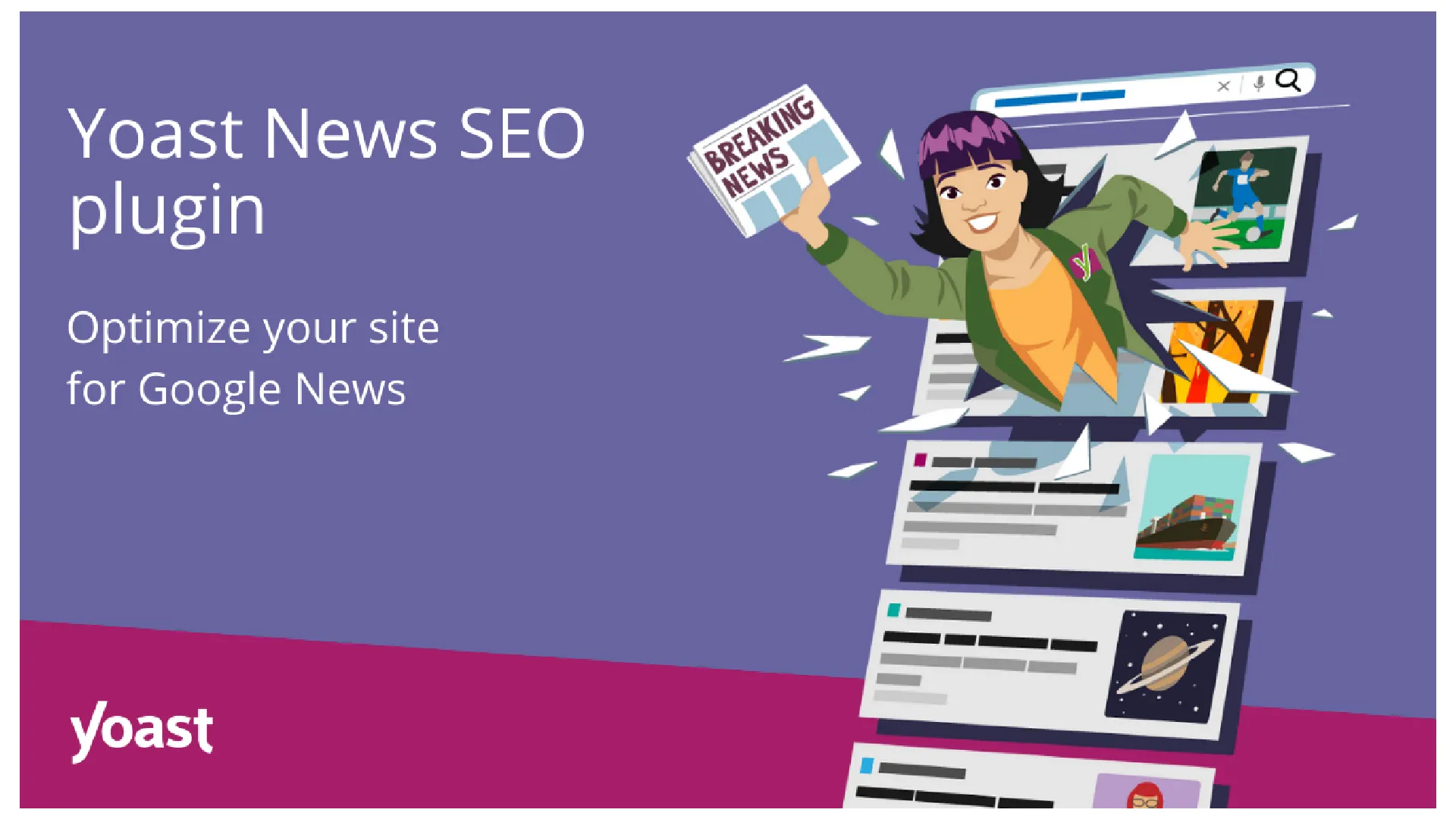
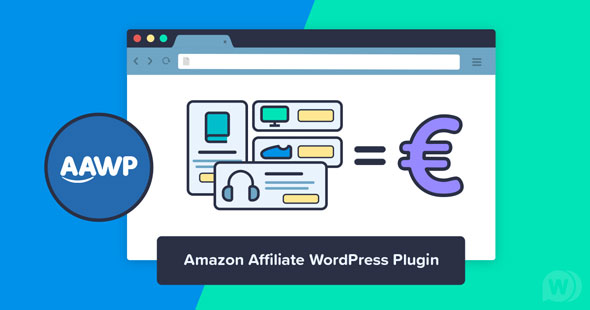

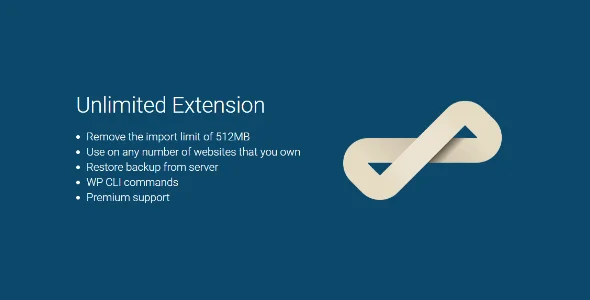

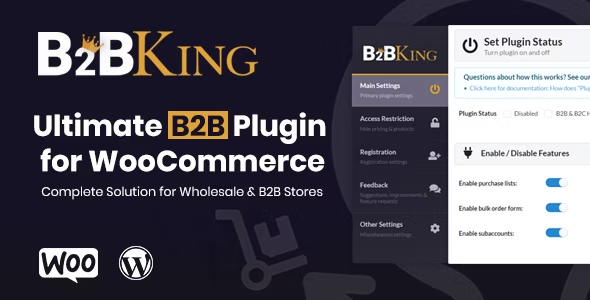
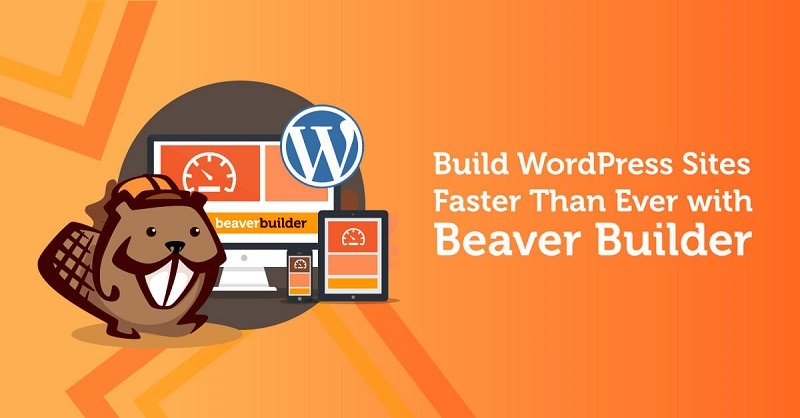



Reviews
There are no reviews yet.