Build trust with your customer by showing estimated delivery dates
![]()
![]()
![]()
- Builds customer trust: The e-commerce sector is one of tremendous competition and fine margins. In this cutthroat atmosphere, any business that hopes to succeed must commit itself to build customer trust and establishing a loyal consumer base.
- Convenience and predictability for your customers: Customers today lead busy and active lifestyles. Most people patronize online stores for convenience, and they expect reliability and flexibility from the retailer. Informing them of exactly when they can expect their delivery is a simple way to show that you prioritize their convenience.
- Reduce failed deliveries: There’s a reason why much of the supply chain and logistics inefficiencies surface in the last-mile phase. Over 65% of retailers acknowledge that failed or late deliveries add considerable cost to their operations, but these costs could be easily avoided with the right post-purchase communications to customers.
![]()
Only logged in customers who have purchased this product may leave a review.
Item support includes:
- Availability of the author to answer questions
- Answering technical questions about item’s features
- Assistance with reported bugs and issues
Item support does not include:
- Customization services
- Installation services
Estimated Delivery Date Widget – Shopify
₹549 – ₹599
License Info
- 1 Year Validity
- 1 Year Updates
- 1 Year Support
Get instant 20% discount
Coupon Code : WOO20

Add me in Wookraft Broadcast
Get New Releases & Updates info
Join & Earn
Earn 40% on each purchases made by new customers you refer to WooKraft.
Shopify Product Page Bundle(6 Essential Features) – Shopify
FAQ's : Frequently Asked Questions
If you have already purchased/downloaded the plugin file from wookraft.com, you can upload it manually by following these steps:
- Log in to your WordPress dashboard.
- Navigate to “Plugins” in the left-hand menu and click on “Add New.”
- Click on the “Upload Plugin” button at the top of the page.
- Click on the “Choose File” button and select the plugin file from your computer.
- Click the “Install Now” button to start the installation process.
- Wait for the installation to complete, and then click the “Activate” button to enable the plugin.
Installing a new theme in WordPress is also a simple process. Here are the steps you can follow:
- Log in to your WordPress dashboard.
- Navigate to “Appearance” in the left-hand menu and click on “Themes.”
- Click on the “Add New” button at the top of the page.
- You will see a list of popular themes, or you can click “Upload Theme” to upload a theme from your computer.
- If you choose a theme from the list, you can preview it first by clicking on the “Preview” button. If you like it, click the “Install” button to install it.
- If you choose to upload a theme, click “Choose File” to select the theme file from your computer, then click “Install Now”.
- Once installed, click the “Activate” button to activate the new theme.
If you installed a plugin as a theme, it could also cause the “style.css not found” error. This is because plugins and themes have different file structures, and WordPress expects certain files to be in specific locations based on whether they are a plugin or a theme.
Our Membership
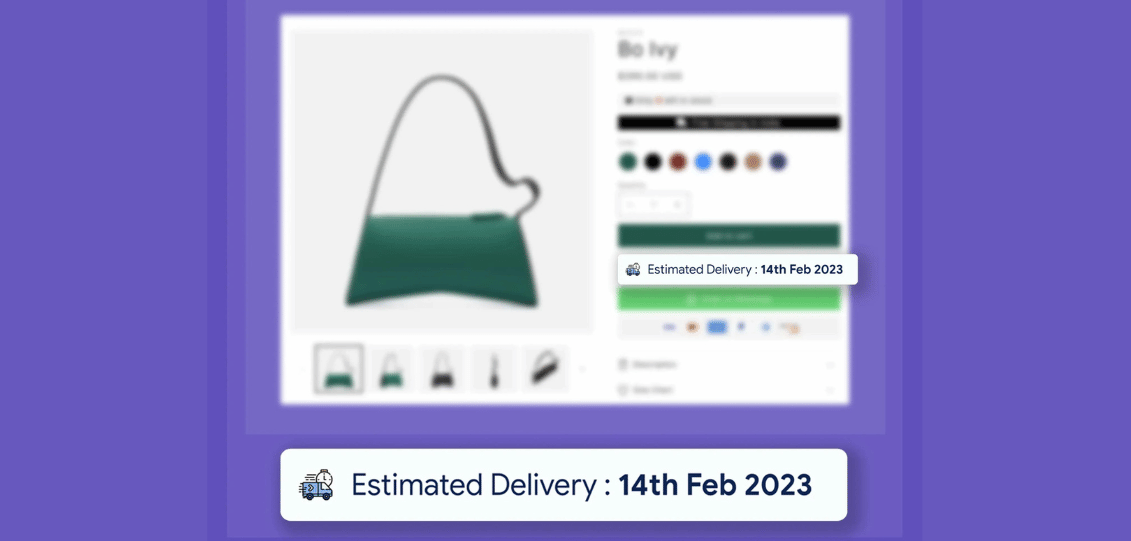
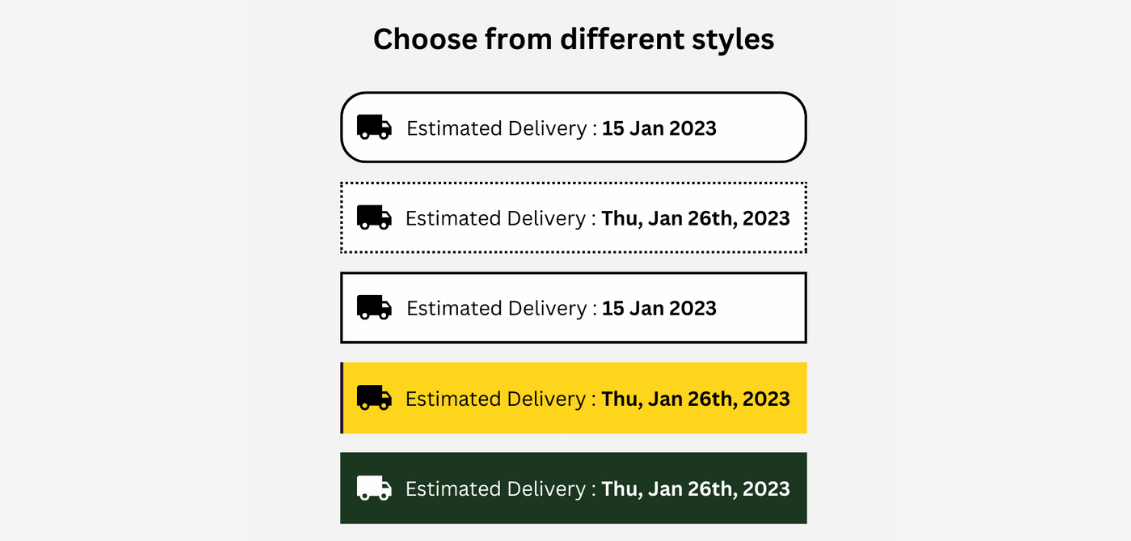
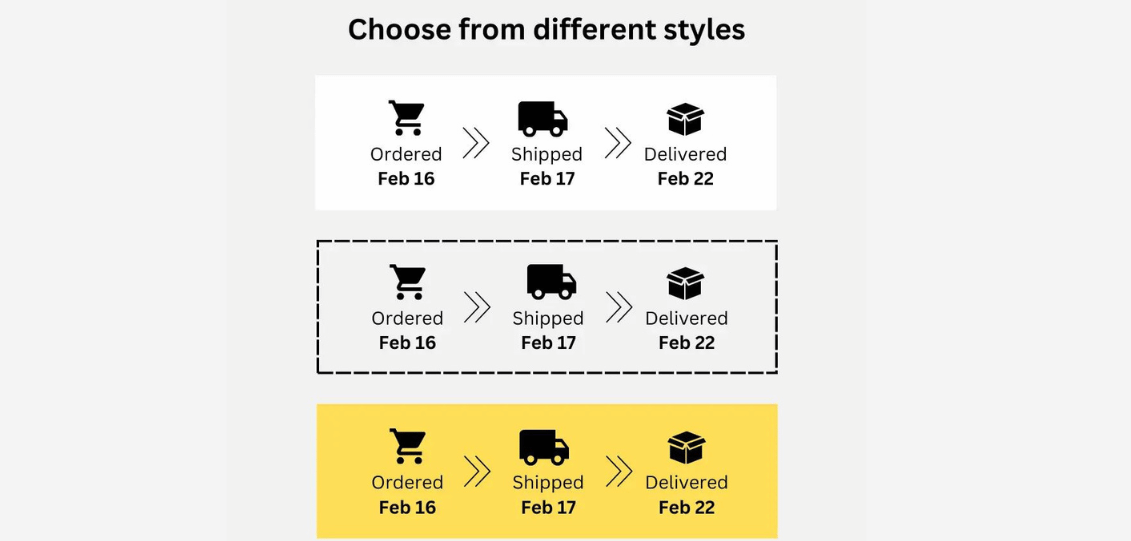
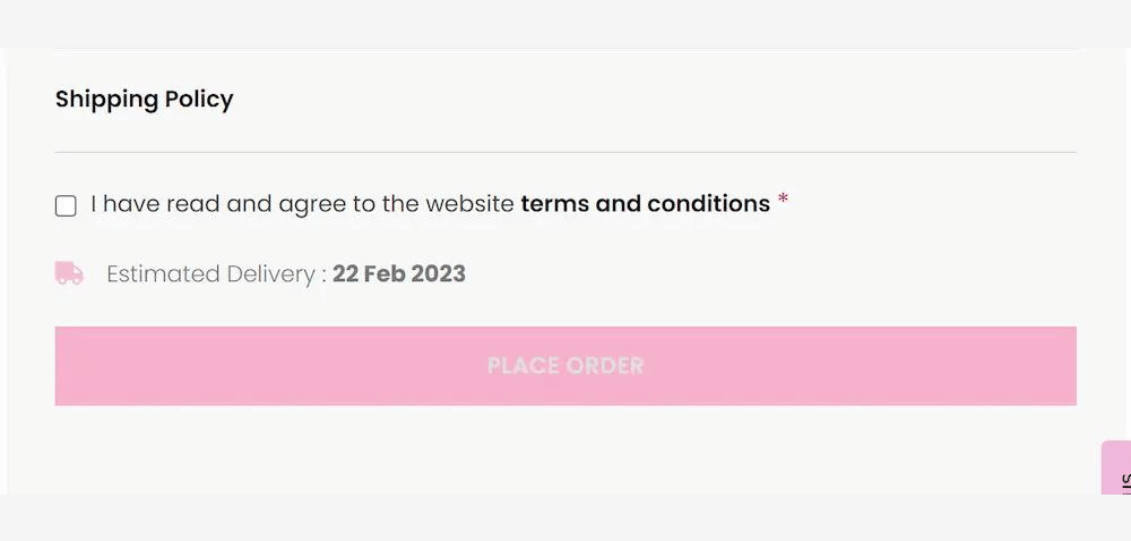
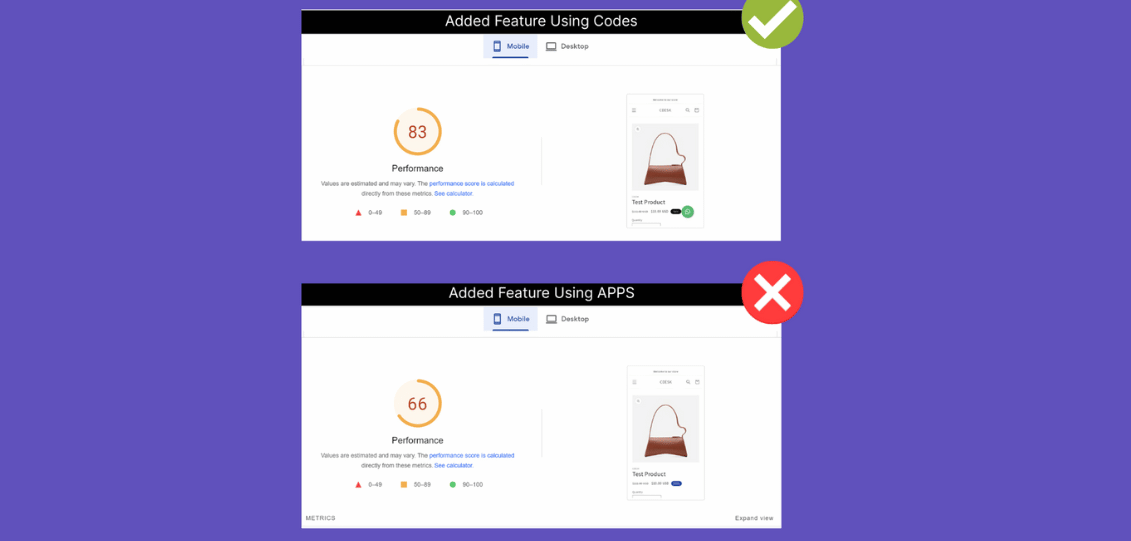
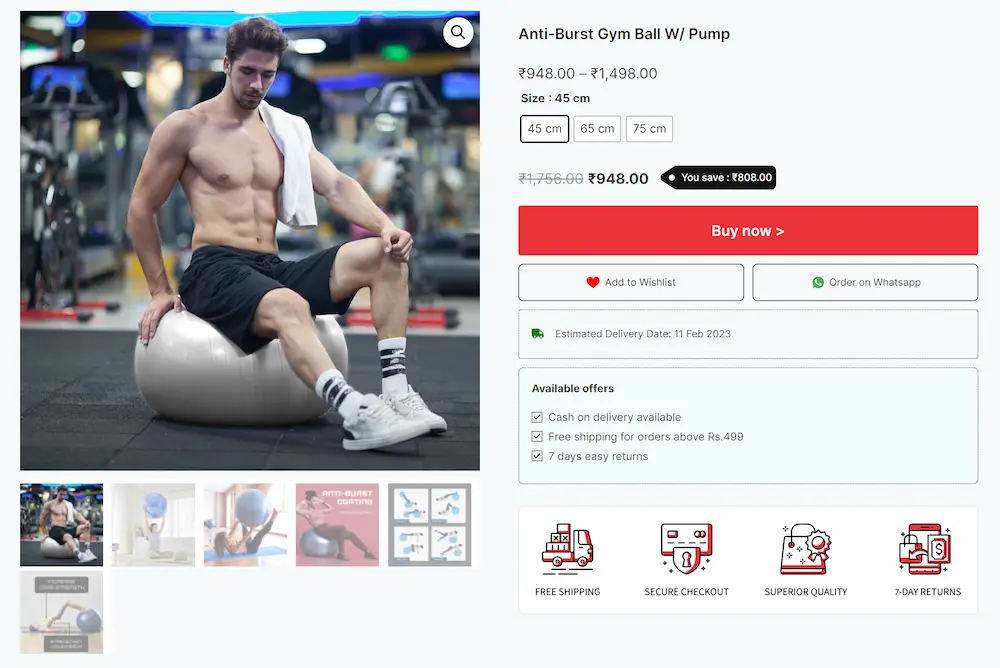
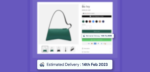



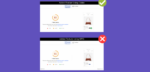

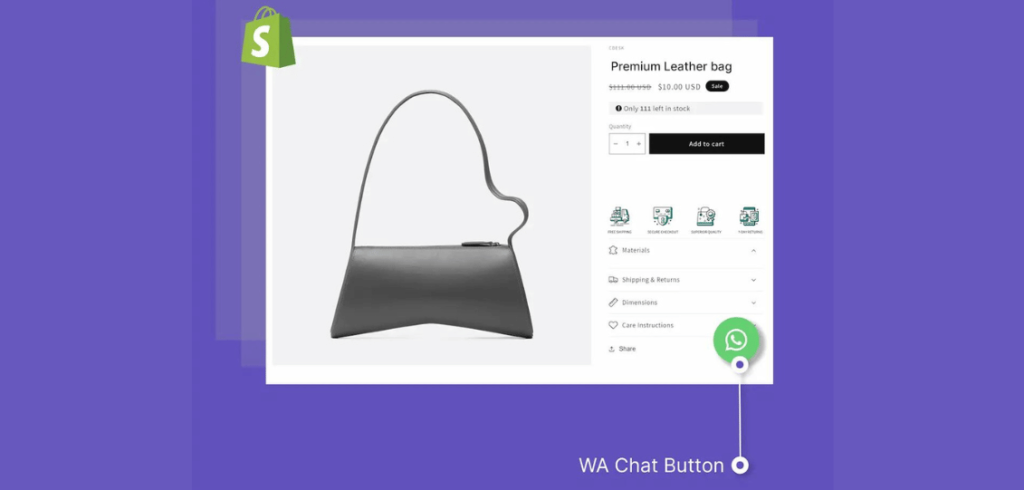
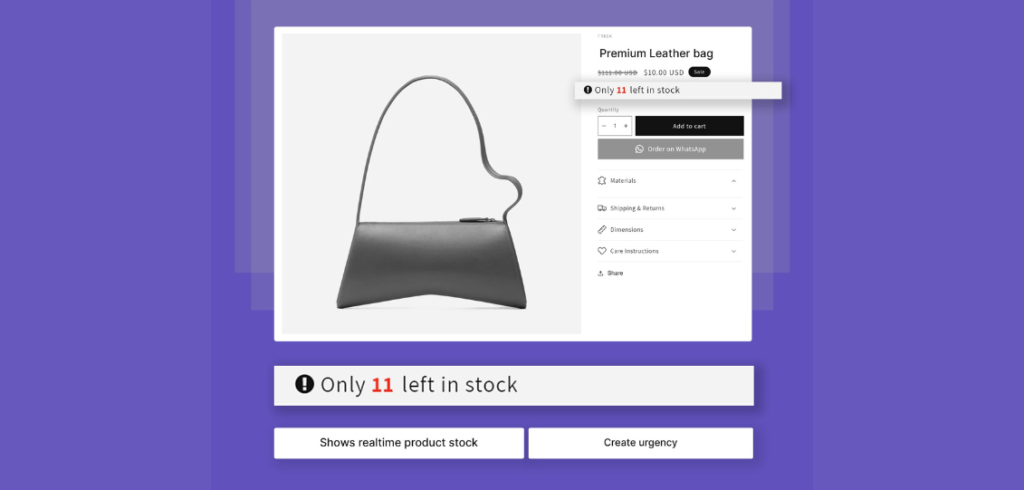
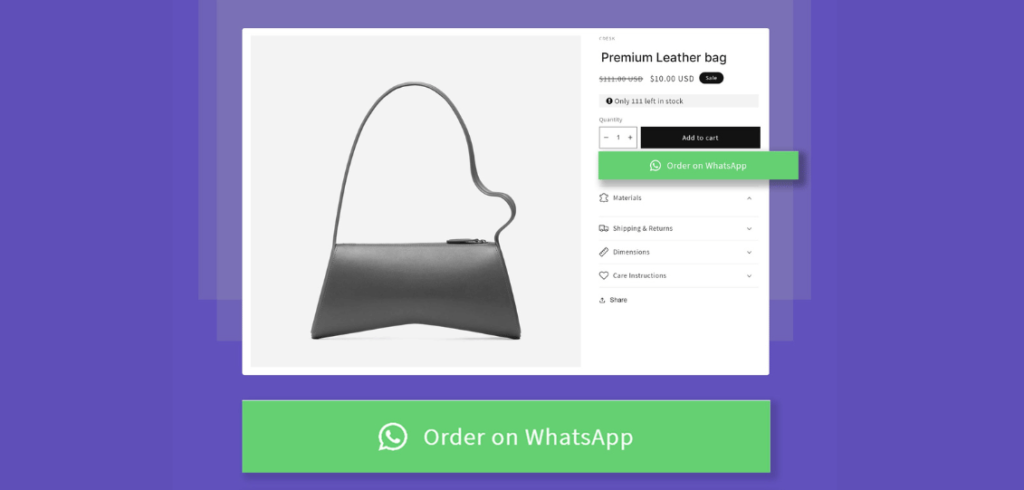
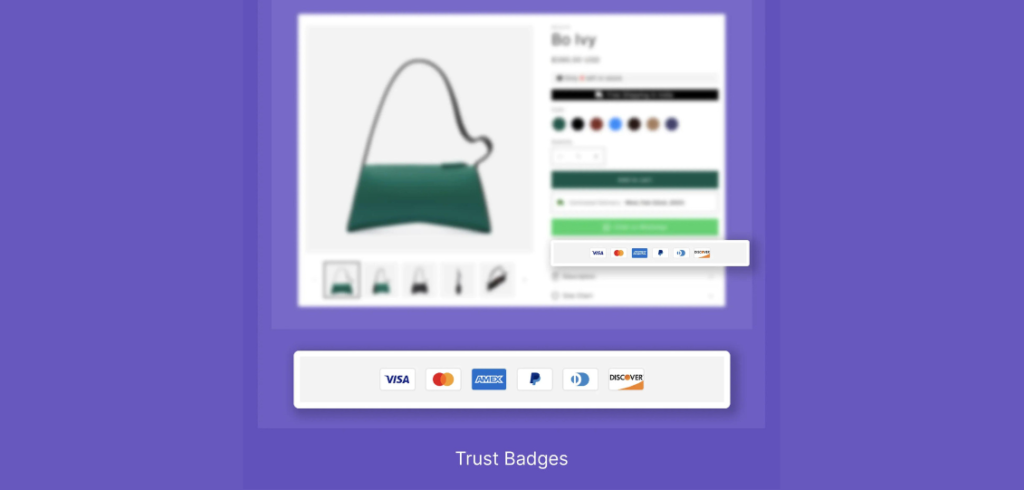
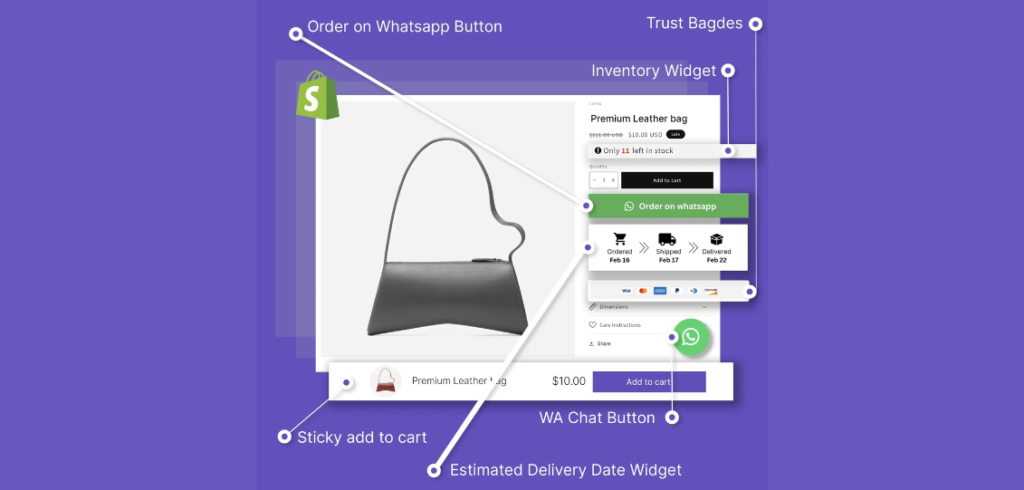
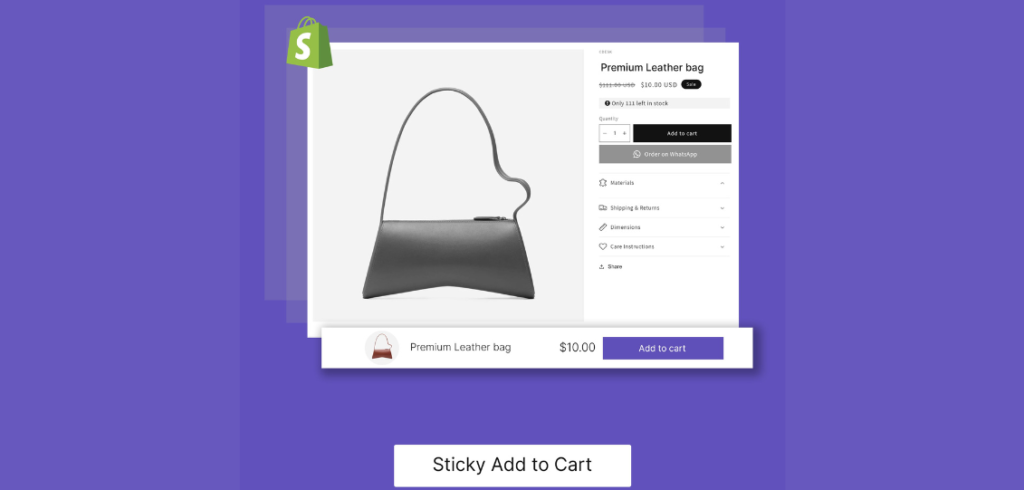
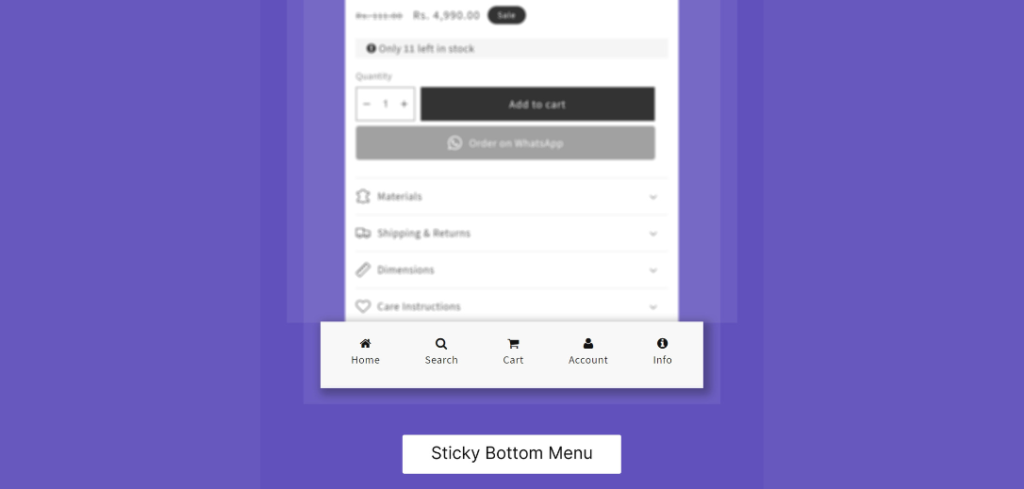
Reviews
There are no reviews yet.