Lets show nearby business to your visitors with nearme business listing theme. Nearme is a WordPress and wooommerce based theme.
Features:
- Professional homepage design
- Professional category page design
- WhatsApp chat option on category page
- Show vendor store open / close
- Show vendor store open close time with current day
- Direct call to vendor option
- scrollable categories on shop page
- Option to add category banner on shop page
- Professional List view category page
- Show vendors based on location (Use Plugin*)
- Enquire option on vendor store page
- Store direction option
- Many more…
Plugins Required
- The theme build using Free WCFM Marketplace Multi Vendor Plugin

Only logged in customers who have purchased this product may leave a review.
Item support includes:
- Availability of the author to answer questions
- Answering technical questions about item’s features
- Assistance with reported bugs and issues
Item support does not include:
- Customization services
- Installation services
Nearme – Business Listing Theme
₹2,499
License Info
- 1 Year Validity
- 1 Year Updates
- 1 Year Support
Get instant 20% discount
Coupon Code : WOO20

Add me in Wookraft Broadcast
Get New Releases & Updates info
Join & Earn
Earn 40% on each purchases made by new customers you refer to WooKraft.
FAQ's : Frequently Asked Questions
If you have already purchased/downloaded the plugin file from wookraft.com, you can upload it manually by following these steps:
- Log in to your WordPress dashboard.
- Navigate to “Plugins” in the left-hand menu and click on “Add New.”
- Click on the “Upload Plugin” button at the top of the page.
- Click on the “Choose File” button and select the plugin file from your computer.
- Click the “Install Now” button to start the installation process.
- Wait for the installation to complete, and then click the “Activate” button to enable the plugin.
Installing a new theme in WordPress is also a simple process. Here are the steps you can follow:
- Log in to your WordPress dashboard.
- Navigate to “Appearance” in the left-hand menu and click on “Themes.”
- Click on the “Add New” button at the top of the page.
- You will see a list of popular themes, or you can click “Upload Theme” to upload a theme from your computer.
- If you choose a theme from the list, you can preview it first by clicking on the “Preview” button. If you like it, click the “Install” button to install it.
- If you choose to upload a theme, click “Choose File” to select the theme file from your computer, then click “Install Now”.
- Once installed, click the “Activate” button to activate the new theme.
If you installed a plugin as a theme, it could also cause the “style.css not found” error. This is because plugins and themes have different file structures, and WordPress expects certain files to be in specific locations based on whether they are a plugin or a theme.
Our Membership
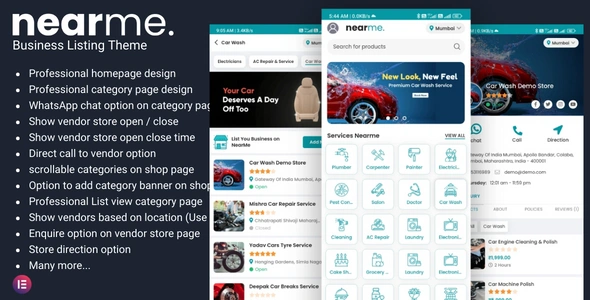
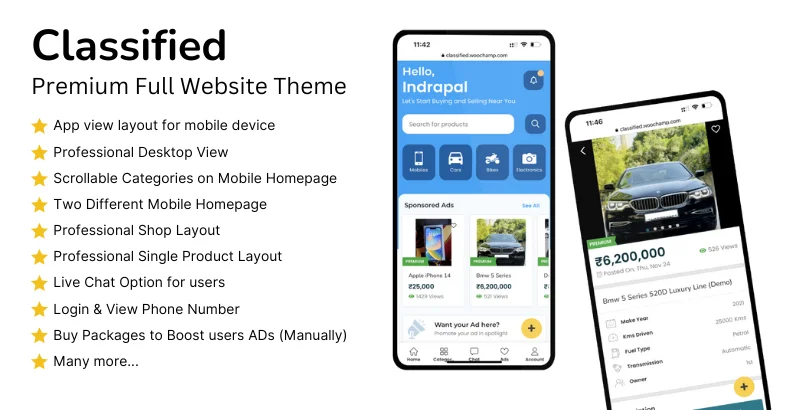
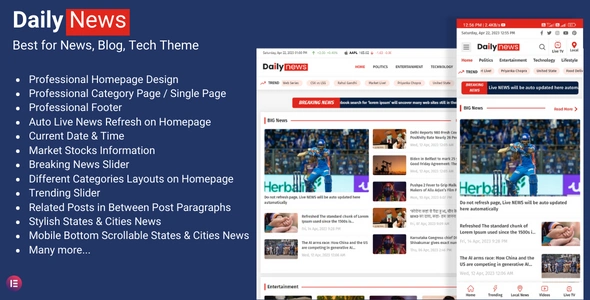
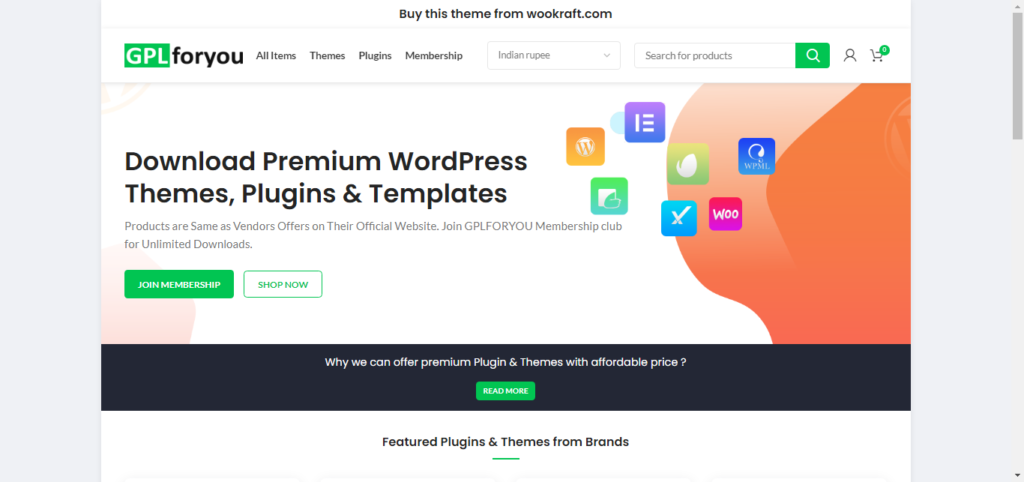
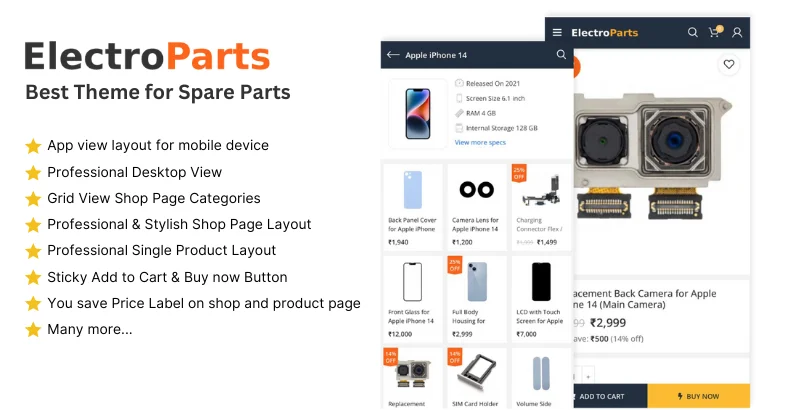
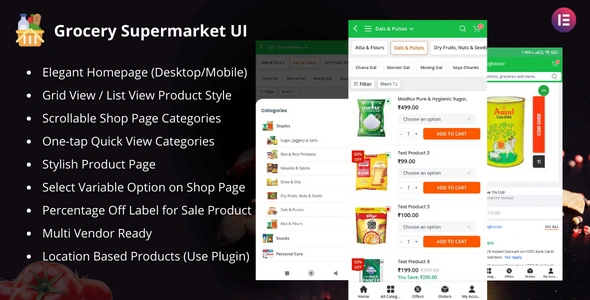
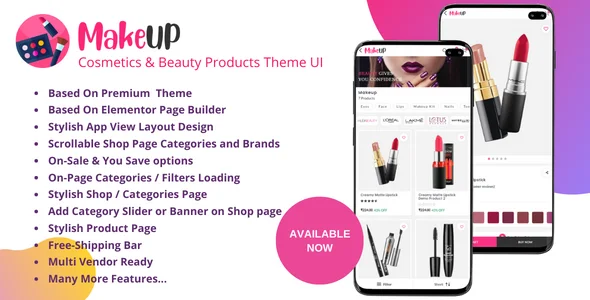
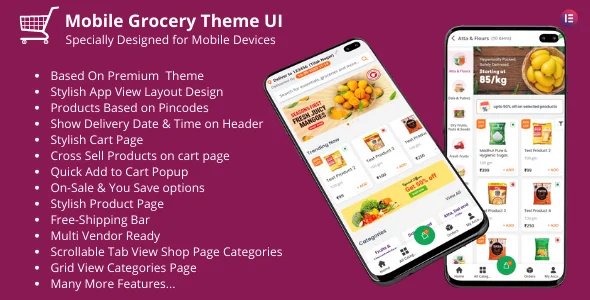
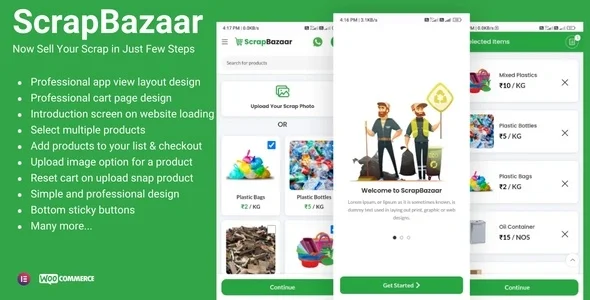
Reviews
There are no reviews yet.