![]()
![]()
Benefits:
- Convenience for customers: The buy via WhatsApp button allows customers to easily purchase products without having to go through the process of adding items to their cart and checking out. This can be especially appealing for customers who prefer to communicate through WhatsApp or who are on the go and don’t have time to go through a lengthy checkout process.
- Increased sales: By providing customers with a convenient and streamlined way to purchase products, the buy via WhatsApp button can help to increase sales for businesses. This is especially true for businesses that sell products that are in high demand or are sold out quickly, as customers may be more likely to make a purchase if they can do so quickly and easily through WhatsApp.
- Improved customer experience: The buy via WhatsApp button can help to improve the overall customer experience by making it easier and more convenient for customers to purchase products. This can lead to increased customer satisfaction and loyalty, as customers are more likely to return to a business that offers a smooth and seamless shopping experience.
- Increased accessibility: The buy via WhatsApp button can make it easier for customers who may not have access to a computer or credit card to make purchases. This can be especially beneficial for businesses that sell products to customers in developing countries or to customers who may not have access to traditional payment methods.
![]()
Only logged in customers who have purchased this product may leave a review.
Item support includes:
- Availability of the author to answer questions
- Answering technical questions about item’s features
- Assistance with reported bugs and issues
Item support does not include:
- Customization services
- Installation services
Order on Whatsapp Button – Shopify
₹499
License Info
- 1 Year Validity
- 1 Year Updates
- 1 Year Support
Get instant 20% discount
Coupon Code : WOO20

Add me in Wookraft Broadcast
Get New Releases & Updates info
Join & Earn
Earn 40% on each purchases made by new customers you refer to WooKraft.
Shopify Product Page Bundle(6 Essential Features) – Shopify
FAQ's : Frequently Asked Questions
If you have already purchased/downloaded the plugin file from wookraft.com, you can upload it manually by following these steps:
- Log in to your WordPress dashboard.
- Navigate to “Plugins” in the left-hand menu and click on “Add New.”
- Click on the “Upload Plugin” button at the top of the page.
- Click on the “Choose File” button and select the plugin file from your computer.
- Click the “Install Now” button to start the installation process.
- Wait for the installation to complete, and then click the “Activate” button to enable the plugin.
Installing a new theme in WordPress is also a simple process. Here are the steps you can follow:
- Log in to your WordPress dashboard.
- Navigate to “Appearance” in the left-hand menu and click on “Themes.”
- Click on the “Add New” button at the top of the page.
- You will see a list of popular themes, or you can click “Upload Theme” to upload a theme from your computer.
- If you choose a theme from the list, you can preview it first by clicking on the “Preview” button. If you like it, click the “Install” button to install it.
- If you choose to upload a theme, click “Choose File” to select the theme file from your computer, then click “Install Now”.
- Once installed, click the “Activate” button to activate the new theme.
If you installed a plugin as a theme, it could also cause the “style.css not found” error. This is because plugins and themes have different file structures, and WordPress expects certain files to be in specific locations based on whether they are a plugin or a theme.
Our Membership
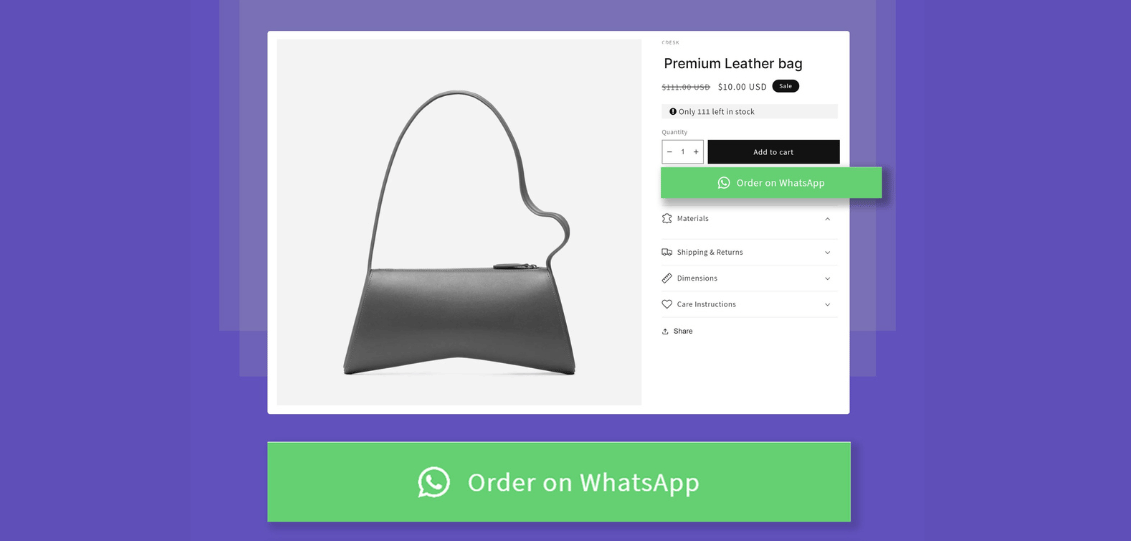

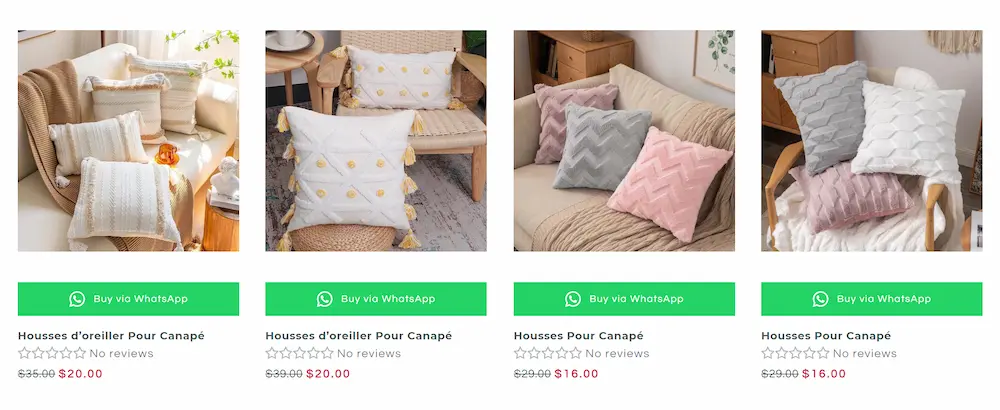
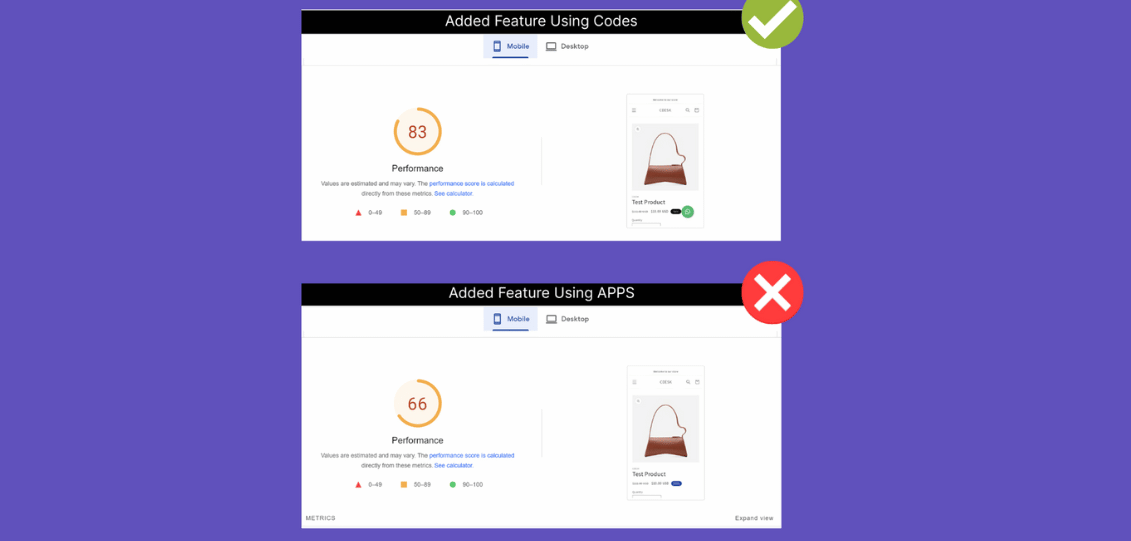

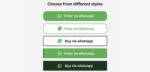

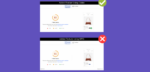

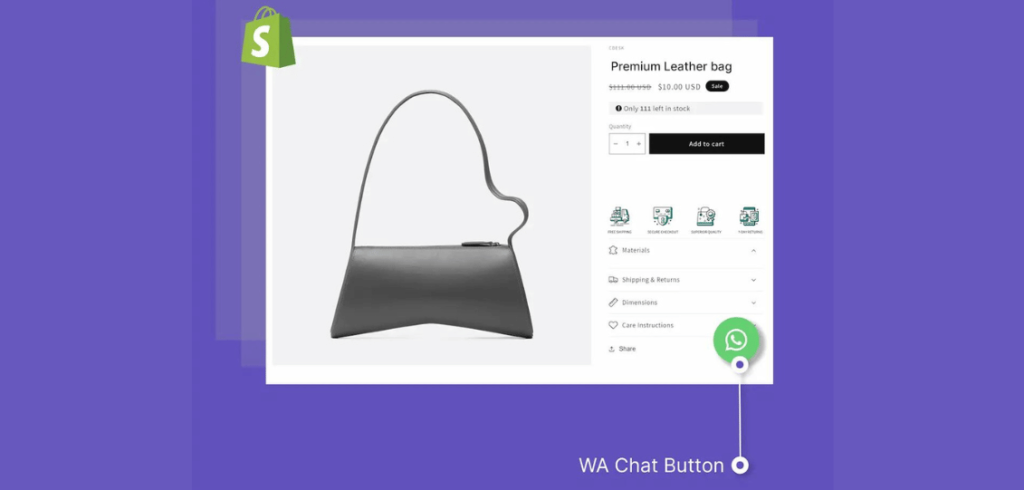
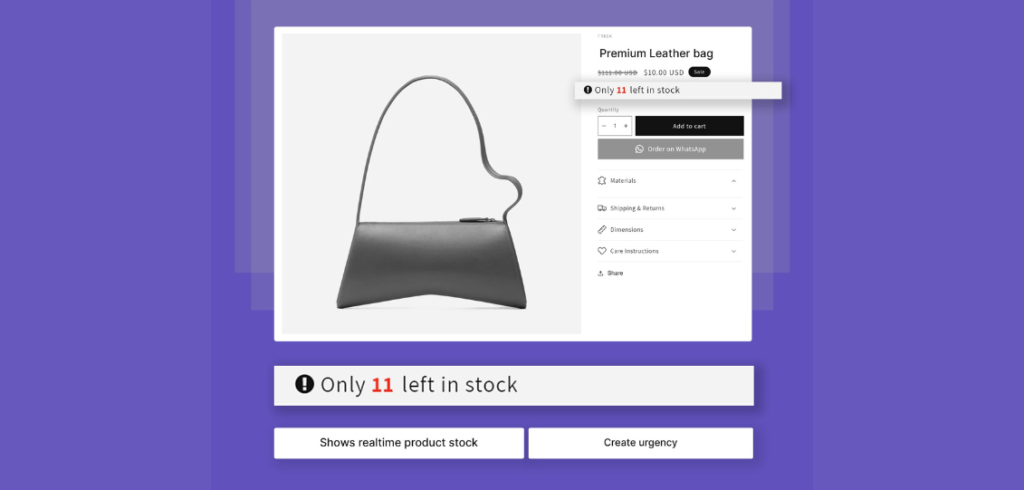
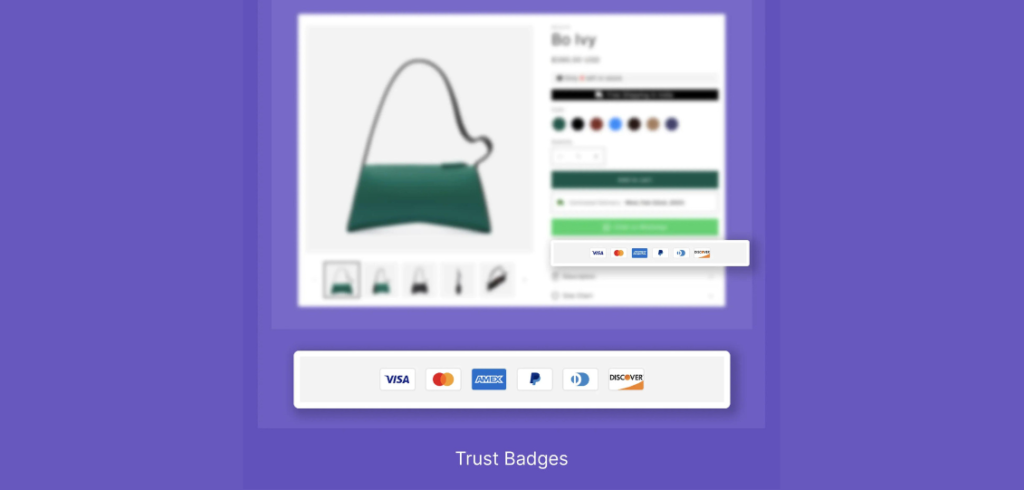
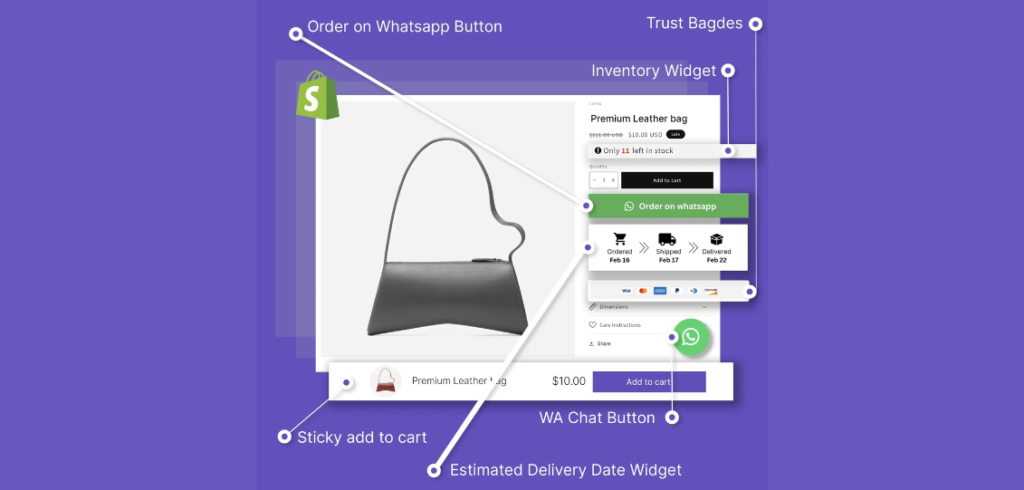
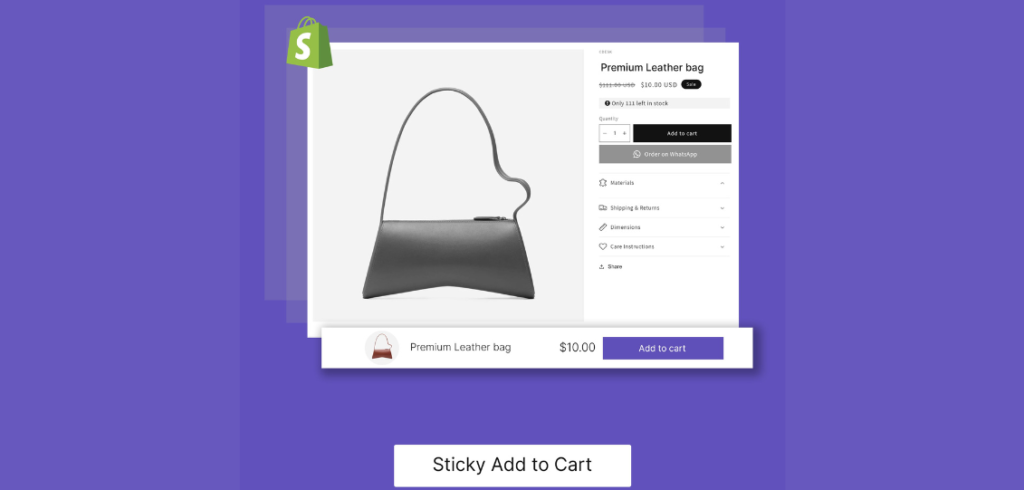
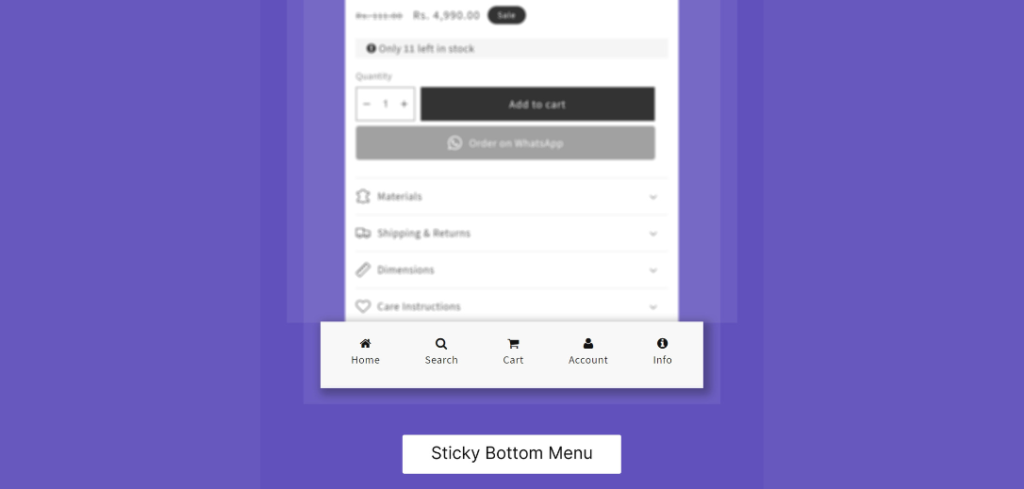
Reviews
There are no reviews yet.