Porto Multipurpose & WooCommerce Theme – Porto WordPress is an ultimate business & woocommerce wordpress theme that is suitable for any business and woocommerce sites. Porto provides plenty elements and powerful features that can configure all you want. Compared to other multi-purpose themes’ general ecommerce features, Porto provides ultimate woocommerce features with exclusive skins & layouts and features. Porto guarantees super fast performance which is essential for your business & woocommerce shops. Please check below to see more features from Porto. Enjoy Porto Business & Woocommerce Theme.
Features
- Multipurpose design
- WordPress Multisite (WPMU) Tested and Approved
- Child Theme Ready
- Bunch of Useful Demos – Construction, Hotel, Restaurant, Law Firm, Digital Agency, Medical, Real-Estate, APP Landing, Resume etc
- Plenty of Widgets
- Multiple Page Styles
- Powerful Speed Optimization Tool
- Visual Composer is highly optimized
- One Page template
- Social Sharing Features
- 33+ custom elements for Visual Composer (banners, carousels, tabs, toggles
Only logged in customers who have purchased this product may leave a review.
Item support includes:
- Availability of the author to answer questions
- Answering technical questions about item’s features
- Assistance with reported bugs and issues
Item support does not include:
- Customization services
- Installation services
Porto – Multipurpose & WooCommerce Theme
₹299
License Info
- 1 Year Validity
- 1 Year Updates
- 1 Year Support
Get instant 20% discount
Coupon Code : WOO20

Add me in Wookraft Broadcast
Get New Releases & Updates info
Join & Earn
Earn 40% on each purchases made by new customers you refer to WooKraft.
FAQ's : Frequently Asked Questions
If you have already purchased/downloaded the plugin file from wookraft.com, you can upload it manually by following these steps:
- Log in to your WordPress dashboard.
- Navigate to “Plugins” in the left-hand menu and click on “Add New.”
- Click on the “Upload Plugin” button at the top of the page.
- Click on the “Choose File” button and select the plugin file from your computer.
- Click the “Install Now” button to start the installation process.
- Wait for the installation to complete, and then click the “Activate” button to enable the plugin.
Installing a new theme in WordPress is also a simple process. Here are the steps you can follow:
- Log in to your WordPress dashboard.
- Navigate to “Appearance” in the left-hand menu and click on “Themes.”
- Click on the “Add New” button at the top of the page.
- You will see a list of popular themes, or you can click “Upload Theme” to upload a theme from your computer.
- If you choose a theme from the list, you can preview it first by clicking on the “Preview” button. If you like it, click the “Install” button to install it.
- If you choose to upload a theme, click “Choose File” to select the theme file from your computer, then click “Install Now”.
- Once installed, click the “Activate” button to activate the new theme.
If you installed a plugin as a theme, it could also cause the “style.css not found” error. This is because plugins and themes have different file structures, and WordPress expects certain files to be in specific locations based on whether they are a plugin or a theme.
Our Membership
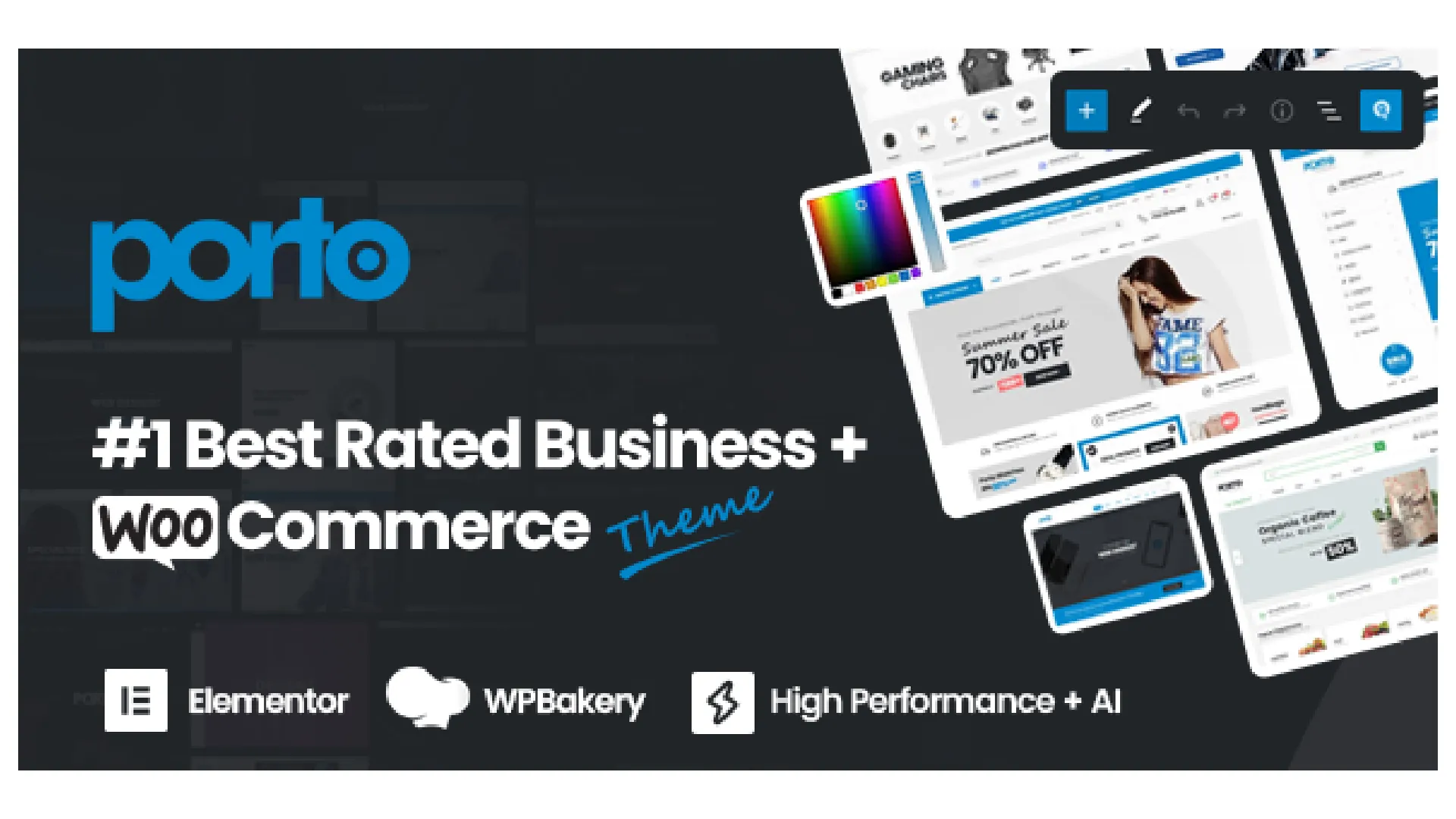




Reviews
There are no reviews yet.